Digital Elevation Model (DEM) Processing
From AWF-Wiki
(Difference between revisions)
(→Loading, merging and reprojection of DEM data) |
(→Loading, merging and reprojection of DEM data) |
||
| Line 14: | Line 14: | ||
[[file:RemSens_Exercise05_01.png|thumb|left|450px|'''Figure A:''' Merge dialogue and file browser in [[QGIS]] 2.0]] | [[file:RemSens_Exercise05_01.png|thumb|left|450px|'''Figure A:''' Merge dialogue and file browser in [[QGIS]] 2.0]] | ||
| + | [[file:RemSens_Exercise05_02.png|thumb|left|450px|'''Figure B:''' Warp dialogue in [[QGIS]] 2.0]] | ||
==Clipping and Resampling of DEM data== | ==Clipping and Resampling of DEM data== | ||
Revision as of 11:59, 21 January 2014
| sorry: |
This section is still under construction! This article was last modified on 01/21/2014. If you have comments please use the Discussion page or contribute to the article! |
- This article is part of the QGIS tutorial 2013/14.
In this article you will learn how to pre-process and enhance digital elevation model (DEM) data, as well as how to create a 3D-Model
Loading, merging and reprojection of DEM data
- Add the raster layers N51E009.hgt and N51E010.hgt to a new QGIS project (from geodata\raster\DEM, see Course data). Arrange the first above the latter layer.
- Merging layers
- Select Raster --> Miscellaneous --> Merge. In the appearing menu, click the Select beside the Input files field. Browse for the maps N51E009.hgt and N51E010.hgt and select both (by clicking with pressed Ctrl key) (figure A).
- Select an output directory and file name (e.g. N510_merged) under Output file. Confirm with OK.
- Reprojecting layers (warp)
- Select Raster --> Projections --> Warp (reprojects).
- As Input file choose the merged layer from the preceding step. Select an according path and file name for Output file.
- Determine the correct source and target coordinate system (Source SRS and Target SRS) -- The coordinate system of the source layer is WGS84 (EPSG:4326). Use UTM32 (EPSG:32632) as target.
- Confirm with OK.
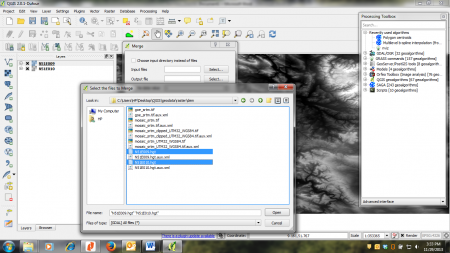
Figure A: Merge dialogue and file browser in QGIS 2.0
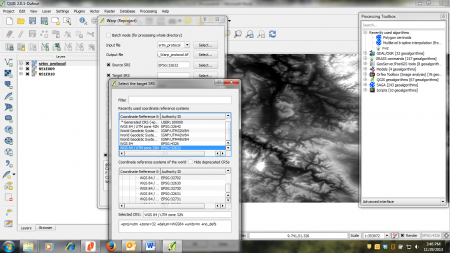
Figure B: Warp dialogue in QGIS 2.0
Clipping and Resampling of DEM data
- Create a boundary polygon