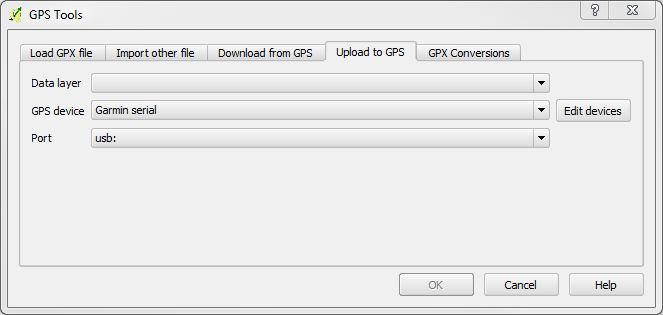Creating GPS waypoints
From AWF-Wiki
(Difference between revisions)
| Line 20: | Line 20: | ||
==Related articles== | ==Related articles== | ||
| + | * [[The GPS tools plugin]] | ||
* [[Defining an own custom Spatial Reference System (SRS)]] | * [[Defining an own custom Spatial Reference System (SRS)]] | ||
* [[Outdoors with the GPS receiver]] | * [[Outdoors with the GPS receiver]] | ||
Revision as of 16:29, 14 December 2010
QGIS Tutorial
Category QGIS tutorial not found
- Load the aerial photo goe_uninord_ref.tif
- Load the topographical map dgk5.tif
- Set the projection of both rasters to custom “SRS Gauss Kruger Zone 3 Middle-West ger” Layer properties → General → Change SRS
- Create a new gpx layer
- Click Plugins → GPS → Create new gpx layer Save file as goegps. Three layers will be added.
- Activate the layers goegps and waypoints
- Start editing: Click the button
 in the digitizing toolbar.
in the digitizing toolbar.
- To capture a point click the button
 and mark a point on the map or the aerial photo.
and mark a point on the map or the aerial photo.
- Stop editing: click the button
 in the digitizing toolbar- your points will be saved.
in the digitizing toolbar- your points will be saved.
- Upload to the GPS device
- Now the waypoints are uploaded to the GPS device.