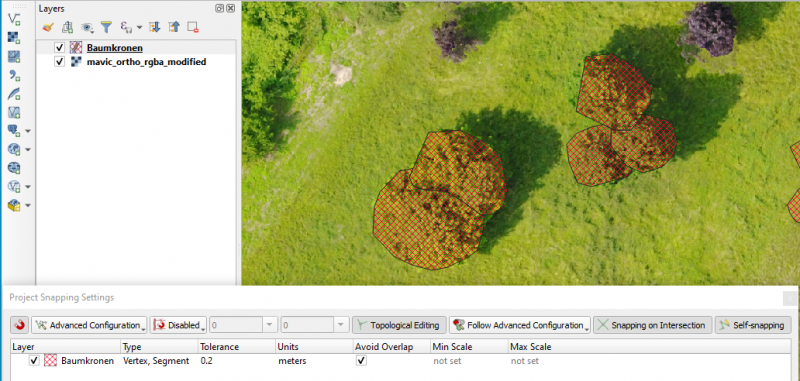Training data selection (manually)
From AWF-Wiki
(Difference between revisions)
(→Start digitizing) |
(→Configure vector digitizing) |
||
| Line 26: | Line 26: | ||
# Activate the checkbox '''Avoid overlap'''. | # Activate the checkbox '''Avoid overlap'''. | ||
# Activate {{button|text=Topological Editing}} and {{button|text=Snapping on Intersection}} | # Activate {{button|text=Topological Editing}} and {{button|text=Snapping on Intersection}} | ||
| − | [[file:Qgis_snap_opt.png| | + | [[file:Qgis_snap_opt.png|800px]] |
= Start digitizing = | = Start digitizing = | ||
Revision as of 13:03, 24 November 2020
Contents |
Prepare sources for reference data collection
- Load a LUC classification map of the Urban European Atlas for Göttingen in vector format. (Loading vector data)
- Load Digital aerial Ortho Photos (DOP) published as "Google Satellite". (Load a WMS-Layer).
- Load a multiband (B2,B3,B4,B5,B6,B7,B8,B8A,B11,B12) Sentinel-2 satellite image and display a false color composite (RGB = B8,B11,B5 =7,9,3). (Changing Raster Layer Style)
- Right click on the satellite image file name in Layers window. Layer CRS --> Set Project CRS from Layer.
Create a new vector layer
- Select Layer --> Create Layer --> New Geopackage Layer.
- Define path and file name.
- As Geometry type, select Polygon.
- Click the Specify CRS button and select the Project CRS, e.g.: WGS84 / UTM32N (EPSG:32632).
- Adding an additional column in the attibute table:
- For the attribute's name type C_ID into the Name field of the New attribute section.
- Select Whole number (integer) as data type.
- Confirm with Add to Fields List. OK.
Configure vector digitizing
- Select Project --> Snapping options.
- Activate Snapping clicking on
 .
.
- Change the dropdown list All Layers to Advanced Configuration
- Activate the checkbox of a vector layer for which you wish to configure snapping.
- Click in the Type column of the vector layer. In the dropdown list activate Vertex and Segment.
- Choose Units meters.
- Select the snapping Tolerance 2(meters).
- Activate the checkbox Avoid overlap.
- Activate Topological Editing and Snapping on Intersection
Start digitizing
Digitize at least 10 training areas for each land cover class (C_ID) using the simplified classification scheme (Training data selection (SCP)) and a MMU (minimum Mapping Unit) = 1600m2