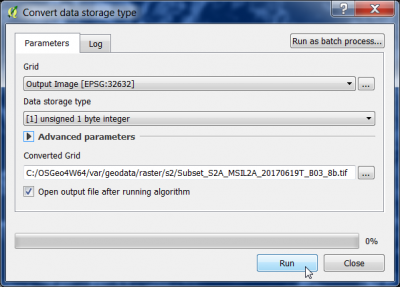Data type conversion
From AWF-Wiki
(Difference between revisions)
| Line 1: | Line 1: | ||
We may change the data type (or radiometric resolution) of a raster layer. | We may change the data type (or radiometric resolution) of a raster layer. | ||
| − | # Click the {{button|text=Add raster layer}} [[Image:QGIS_2.0_addrast.png|20px]] and select a single band file ''C:/OSGeo4W64/geodata/raster/s2/Subset_S2A_MSIL2A_20170619T_B03.tif''. This is the spectral green band with the data type '''UInt16 - Sixteen bit unsigned integer Unsigned Integer''' with the value range 0 to 65535 (Check the [[Raster metadata]]). We would like to convert the raster to data type '''Byte eight bit | + | # Click the {{button|text=Add raster layer}} [[Image:QGIS_2.0_addrast.png|20px]] and select a single band file ''C:/OSGeo4W64/geodata/raster/s2/Subset_S2A_MSIL2A_20170619T_B03.tif''. This is the spectral green band with the data type '''UInt16 - Sixteen bit unsigned integer Unsigned Integer''' with the value range 0 to 65535 (Check the [[Raster metadata]]). We would like to convert the raster to data type '''Byte - eight bit unsigned integer''', value range 0 to 255. |
# Click {{button|text=Open}}, and the raster layer appears on the QGIS canvas. | # Click {{button|text=Open}}, and the raster layer appears on the QGIS canvas. | ||
# In the processing toolbar, type {{typed|text=Rescale}} into the search field to find the {{button|text=Orfeo Toolbox --> Image Manipulation --> Rescale Image)}} tool. Open it with a double click. | # In the processing toolbar, type {{typed|text=Rescale}} into the search field to find the {{button|text=Orfeo Toolbox --> Image Manipulation --> Rescale Image)}} tool. Open it with a double click. | ||
Revision as of 13:23, 23 October 2017
We may change the data type (or radiometric resolution) of a raster layer.
- Click the Add raster layer
 and select a single band file C:/OSGeo4W64/geodata/raster/s2/Subset_S2A_MSIL2A_20170619T_B03.tif. This is the spectral green band with the data type UInt16 - Sixteen bit unsigned integer Unsigned Integer with the value range 0 to 65535 (Check the Raster metadata). We would like to convert the raster to data type Byte - eight bit unsigned integer, value range 0 to 255.
and select a single band file C:/OSGeo4W64/geodata/raster/s2/Subset_S2A_MSIL2A_20170619T_B03.tif. This is the spectral green band with the data type UInt16 - Sixteen bit unsigned integer Unsigned Integer with the value range 0 to 65535 (Check the Raster metadata). We would like to convert the raster to data type Byte - eight bit unsigned integer, value range 0 to 255.
- Click Open, and the raster layer appears on the QGIS canvas.
- In the processing toolbar, type Rescale into the search field to find the Orfeo Toolbox --> Image Manipulation --> Rescale Image) tool. Open it with a double click.
Specify a new output file name as shown in the screenshot below.
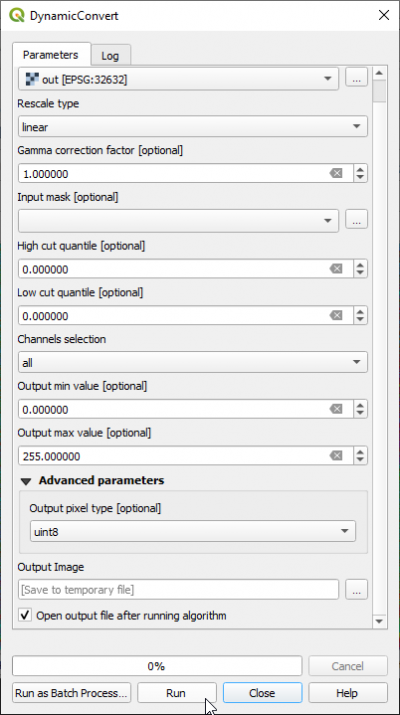 The output Image raster is now recoded to correct eight bit data range but the data type is now 'Float32 - Thirty two bit floating point
The output Image raster is now recoded to correct eight bit data range but the data type is now 'Float32 - Thirty two bit floating point
- In the processing toolbar, type Convert data into the search field to find the SAGA --> RAster tools --> Convert data storage) tool. Open it with a double click.
Specify
- Data storage type: [1] unsigned 1 byte integer
- Converted grid: a new output file name.