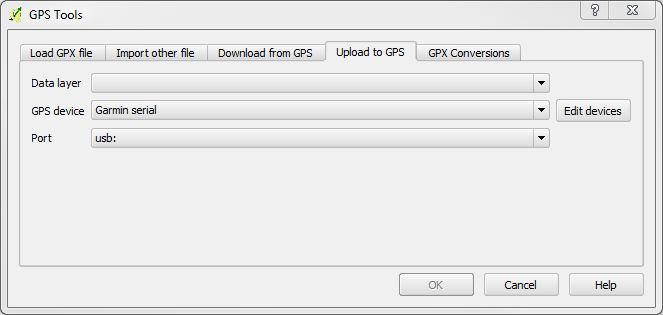Creating GPS waypoints
From AWF-Wiki
{{{HEADER}}} - Content
- Load the aerial photo goe_uninord_ref.tif
- Load the topographical map dgk5.tif
- Set the projection of both rasters to custom “SRS Gauss Kruger Zone 3 Middle-West ger” Layer properties → General → Change SRS
- Create a new gpx layer
- Click Plugins → GPS → Create new gpx layer Save file as goegps. Three layers will be added.
- Activate the layers goegps and waypoints
- Start editing: Click the button
 in the digitizing toolbar.
in the digitizing toolbar.
- To capture a point click the button
 and mark a point on the map or the aerial photo.
and mark a point on the map or the aerial photo.
- Stop editing: click the button
 in the digitizing toolbar- your points will be saved.
in the digitizing toolbar- your points will be saved.
- Upload to the GPS device
- Now the waypoints are uploaded to the GPS device.