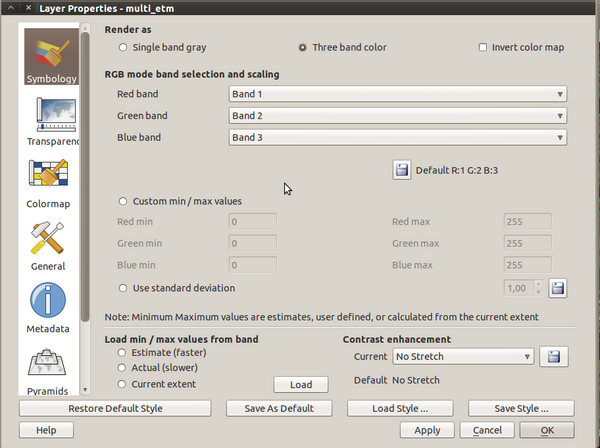Changing Raster Layer Style
From AWF-Wiki
(Difference between revisions)
| Line 1: | Line 1: | ||
{{construction}} | {{construction}} | ||
| − | You can open this dialog by double-clicking a raster layer in the [[Table of contents | TOC]] or right-clicking on the layer in the [[Table of contents | TOC]] and choosing {{mitem|text=Properties}}. | + | You can open this dialog by double-clicking a raster layer in the [[Table of contents | TOC]] or right-clicking on the layer in the [[Table of contents | TOC]] and choosing {{mitem|text=Properties}}. |
[[File:Raster_properties.png|600 px]] | [[File:Raster_properties.png|600 px]] | ||
| + | |||
| + | From top to bottom, you find the following options: | ||
| + | # Symbology: here you can choose between two different ways of displaying the map: | ||
| + | #* [[Single band grey]] | ||
| + | #* [[Three band color]] | ||
==Related articles== | ==Related articles== | ||
Revision as of 18:57, 25 January 2011
| sorry: |
This section is still under construction! This article was last modified on 01/25/2011. If you have comments please use the Discussion page or contribute to the article! |
You can open this dialog by double-clicking a raster layer in the TOC or right-clicking on the layer in the TOC and choosing Properties.
From top to bottom, you find the following options:
- Symbology: here you can choose between two different ways of displaying the map: