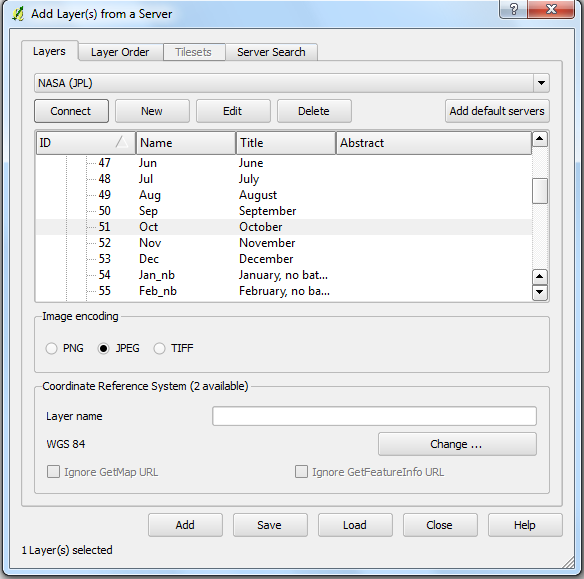Load a WMS-Layer
From AWF-Wiki
QGIS Tutorial
Category QGIS tutorial not found
WMS stands for Web Map Service. WMS produces maps of spatially referenced data dynamically from geographic information. These maps are rendered in a pictorial format for example PNG, GIF or JPEG. The operations can be done using a standard web browser which submitt requests in form of a URL. The OGC WMS specification standardizes the way in which maps are requested by clients and the way that servers describe their data holdings.
Contents |
Clients
A growing number of clients supporting WMS or WFS standards.
- ArcGIS
- Quantum GIS
- UDIG
- OpenLayes - pure javascript library for displying map data in most web browsers
Requests
There are differnt types of requests, but only two are required by any wms server:
- GetCapabilities - returns parameters about the WMS and the available layers
- GetMap - with parameters provided, returns a map image
Add WMS layer
If you want to integrate a WMS-Layer to Quantum GIS you have to do the follwing steps.
- Click the Add WMS layer icon

- Click Add default servers.
- Select Nasa (JPL) as the Server connection from the drop-down list.
- Click Connect
- Now a list of all downloadable layers appears.
- Click on the layer to select him. If you click on the little Plus symbol you see all styles the layer included.
- After selecting the layer or style click Add.
 Exercise 13: Add styles
Exercise 13: Add styles