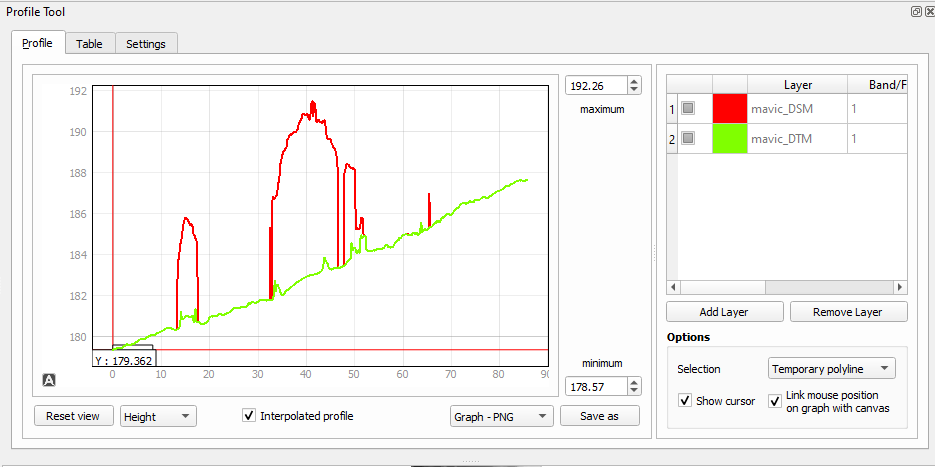The Profile plugin
From AWF-Wiki
(Difference between revisions)
| Line 7: | Line 7: | ||
{{exercise|message=Exercise 18|text=Apply the Profile Plugin}} | {{exercise|message=Exercise 18|text=Apply the Profile Plugin}} | ||
| + | |||
# Open the GRASS Toolbox with LOCATION: {{typed|text=goegk}}, MAPSET: {{typed|text=user1}} | # Open the GRASS Toolbox with LOCATION: {{typed|text=goegk}}, MAPSET: {{typed|text=user1}} | ||
# Load the raster {{typed|text=goedem}} to the map canvas. | # Load the raster {{typed|text=goedem}} to the map canvas. | ||
Revision as of 10:57, 26 October 2010
QGIS Tutorial
Category QGIS tutorial not found
The Profile tool plots terrain profiles along interactive pointed lines. It handles one-band rasters of any format supported by QGIS.
 Exercise 18: Apply the Profile Plugin
Exercise 18: Apply the Profile Plugin
- Open the GRASS Toolbox with LOCATION: goegk, MAPSET: user1
- Load the raster goedem to the map canvas.
- Click the button Terrain profile
- Set a start point for the interactive line by clicking on the map.
- Now set the end point of the line.