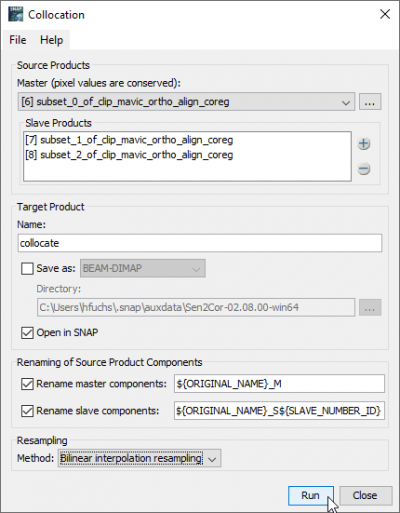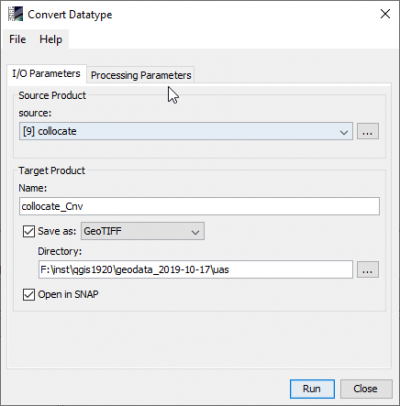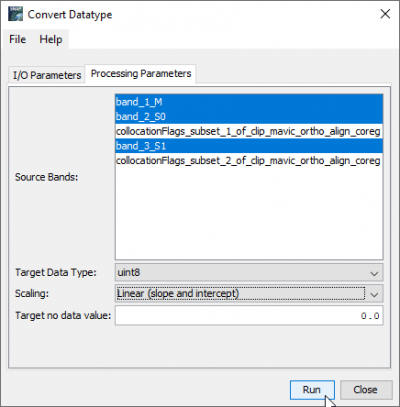Co-registration with SNAP
From AWF-Wiki
(Difference between revisions)
| Line 11: | Line 11: | ||
* Create a stack of all coregistered single bands. {{mitem|text=Raster --> Geometric operations --> Collocation}} | * Create a stack of all coregistered single bands. {{mitem|text=Raster --> Geometric operations --> Collocation}} | ||
[[File:snap_collocation.png|400px]] | [[File:snap_collocation.png|400px]] | ||
| − | * {{mitem|text=Raster --> Data Conversion --> Convert | + | * {{mitem|text=Raster --> Data Conversion --> Convert Datatype}} |
| + | * Check '''Save as''' and select GeoTIFF from drop downlist | ||
| + | [[File:snap_datatype_io.png|400px]] [[File:snap_datatype_params.png|400px]] | ||
| + | * Load ''clip_ebee_ortho_align.tif'', ''clip_mavic_ortho_align.tif'' and ''collocate_CONV.tif'' into QGIS and check the geometric quality of the coregistration. | ||
[[Category:SNAP Tutorial]] | [[Category:SNAP Tutorial]] | ||
[[Category:Tutorials]] | [[Category:Tutorials]] | ||
Revision as of 15:34, 4 November 2019
- Start SNAP Desktop
- File --> Open Product... Browse and mark UAS ortho mosiacs. \geodata\uas\clip_ebee_ortho_align.tif is the master image and \geodata\uas\clip_mavic_ortho_align.tif is the slave image. Open or drag and drop marked files from Windows File Explorer into the SNAP Product Explorer tab.
- Mark the slave image clip_mavic_ortho_align.tif in ToC. Raster --> Subset --> Band Subset. Check only band_1.
- Repeat this step for band_2 and band_3 creating separated single bands of the slave image .
- Raster --> Geometric operations --> GeFolki Co-registration.
- Define I/O Parameters and Processing Parameters:
- Click Run.
- Repeat this step for band_2 (subset_1) and band_3 (subset_1). Adjust processing parameters for each band, accordingly.
- Create a stack of all coregistered single bands. Raster --> Geometric operations --> Collocation
- Raster --> Data Conversion --> Convert Datatype
- Check Save as and select GeoTIFF from drop downlist
- Load clip_ebee_ortho_align.tif, clip_mavic_ortho_align.tif and collocate_CONV.tif into QGIS and check the geometric quality of the coregistration.