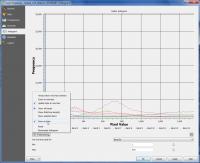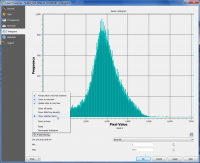Raster histogram
From AWF-Wiki
(Difference between revisions)
(→Using Layer Properties) |
(→Using Layer Properties) |
||
| Line 1: | Line 1: | ||
== Using Layer Properties == | == Using Layer Properties == | ||
| − | # | + | # Click the {{button|text=Open Data Source Manager}} [[Image:QGIS_3.0_datasource.png|30px]] and then {{button|text=Add raster layer}} [[Image:QGIS_2.0_addrast.png|20px]] and select the file ''/geodata/raster/s2/Subset_S2A_MSIL2A_20170619T_MUL.tif''. |
# After clicking {{button|text=Open}} , the raster layer appears on the QGIS canvas. | # After clicking {{button|text=Open}} , the raster layer appears on the QGIS canvas. | ||
# Right click the layer name in the Layers panel and select {{mitem|text=Properties --> Histogram}} | # Right click the layer name in the Layers panel and select {{mitem|text=Properties --> Histogram}} | ||
Revision as of 18:32, 21 October 2018
Using Layer Properties
- Click the Open Data Source Manager
 and then Add raster layer
and then Add raster layer  and select the file /geodata/raster/s2/Subset_S2A_MSIL2A_20170619T_MUL.tif.
and select the file /geodata/raster/s2/Subset_S2A_MSIL2A_20170619T_MUL.tif.
- After clicking Open , the raster layer appears on the QGIS canvas.
- Right click the layer name in the Layers panel and select Properties --> Histogram
- Click Compute Histogram. A histogram for all bands is displayed (Figure A). Left click and drag a box on the diagram to zoom in.
Click on Pref/Actions and deactivate Draw as lines. Activate Show selected band and Always show min/max markers.
The value range of the selected band data is evenly divided into bins. The histogram shows how many pixels of the image fall into each of the bins (Figure B). Click on