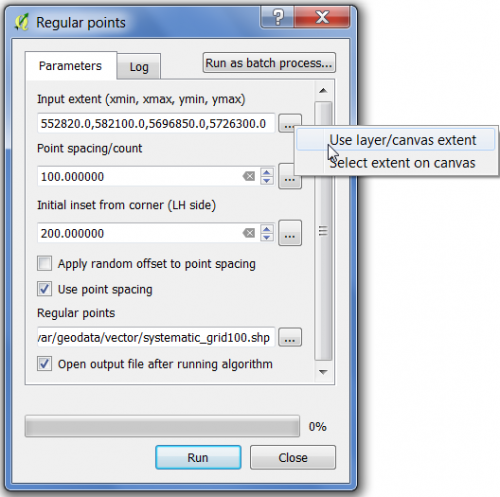Creating regular grid
From AWF-Wiki
(Difference between revisions)
| Line 5: | Line 5: | ||
* Tick '''Use point spacing'''. | * Tick '''Use point spacing'''. | ||
* Enter 100 as Point spacing (in meters). | * Enter 100 as Point spacing (in meters). | ||
| − | * Enter 200 as '''Initial inset from corner (Upper left | + | * Enter 200 as '''Initial inset from corner''' (Upper left, in meters). |
* Specify the directory and file name for saving. | * Specify the directory and file name for saving. | ||
* Click on {{button|text=Run}} to execute the algorithm. | * Click on {{button|text=Run}} to execute the algorithm. | ||
Revision as of 13:14, 26 November 2017
- Click the Add raster layer
 and select the file C:/OSGeo4W64/geodata/raster/s2/Subset_S2A_MSIL2A_20170619T.tif.
and select the file C:/OSGeo4W64/geodata/raster/s2/Subset_S2A_MSIL2A_20170619T.tif.
- Click Open, the raster layer appears on the QGIS canvas.
- In the search engine of the Processing Toolbox, type Regular Points and select Regular points under Vector creation tools of QGIS.
- Select Select layer/canvas extent and choose raster layer to define the Input extent.
- Tick Use point spacing.
- Enter 100 as Point spacing (in meters).
- Enter 200 as Initial inset from corner (Upper left, in meters).
- Specify the directory and file name for saving.
- Click on Run to execute the algorithm.