Split stack
From AWF-Wiki
(Difference between revisions)
| Line 12: | Line 12: | ||
*{{typed|text=-b 2 -b 3 -b 4 -b 8}} | *{{typed|text=-b 2 -b 3 -b 4 -b 8}} | ||
# Click {{button|text=Run}}. | # Click {{button|text=Run}}. | ||
| − | |||
| − | |||
| − | |||
[[Category:Working with Raster Data]] | [[Category:Working with Raster Data]] | ||
Revision as of 09:30, 23 October 2017
- Click the Add raster layer
 and select the file C:/OSGeo4W64/geodata/raster/s2/Subset_S2A_MSIL2A_20170619T.tif.
and select the file C:/OSGeo4W64/geodata/raster/s2/Subset_S2A_MSIL2A_20170619T.tif.
- After clicking Open, the raster layer appears on the QGIS canvas.
- In the processing toolbar, type Translate into the search field to find the GDAL\OGR --> Translate (Convert format tool and open it.
- Unfold the Advanced parameters and change the output data format to unsigned 16bit integer): -ot UInt16
- Click the button ... of Converted to select path and name of output file.
- Type in the textbox Additional creation parameters: -b 1
(Select only first band).
- Click Run.
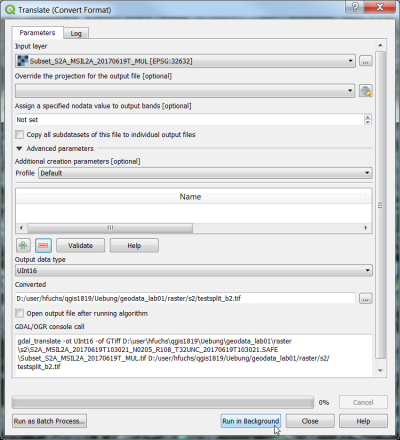 Repeat the steps for other bands: change the name of the output file and edit the -b option accordingly.
Repeat the steps for other bands: change the name of the output file and edit the -b option accordingly.
- Create a multiband file with a spectral subset of 4 bands. Change the output file and the additional creation options: *Subset_S2A_MSIL2A_20170619T_B02030408.tif
- -b 2 -b 3 -b 4 -b 8
- Click Run.