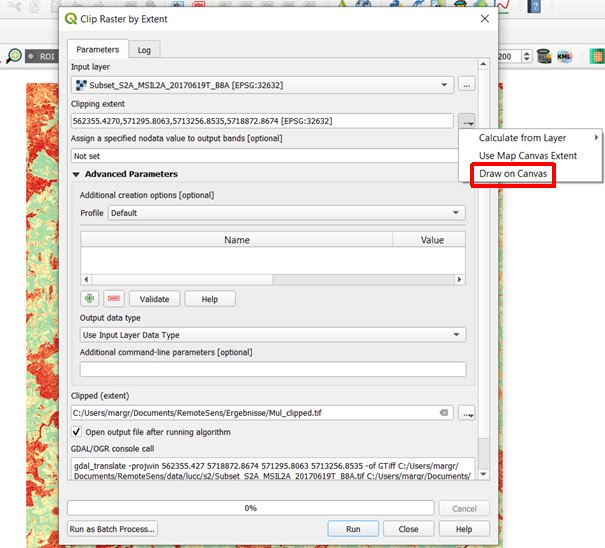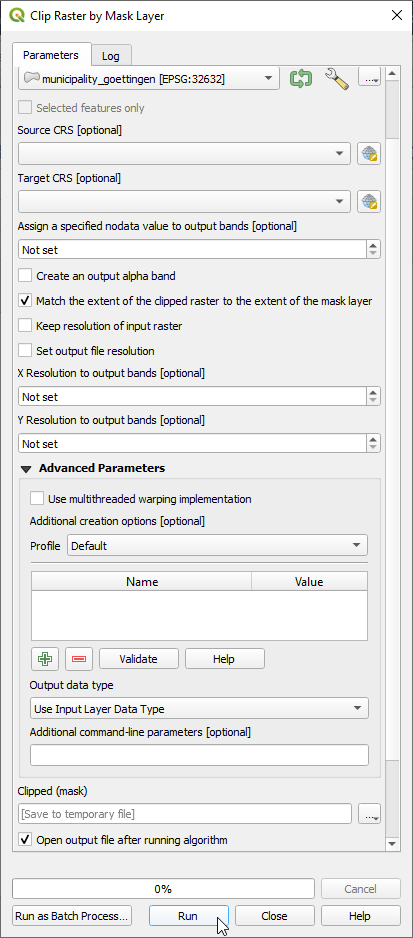Spatial subset
From AWF-Wiki
(Difference between revisions)
(→Masking by vector polygon) |
|||
| Line 2: | Line 2: | ||
# Click the {{button|text=Open Data Source Manager}} [[Image:QGIS_3.0_datasource.png|30px]] and {{button|text=Add raster layer}} [[Image:QGIS_2.0_addrast.png|20px]] and select a multiband raster file. | # Click the {{button|text=Open Data Source Manager}} [[Image:QGIS_3.0_datasource.png|30px]] and {{button|text=Add raster layer}} [[Image:QGIS_2.0_addrast.png|20px]] and select a multiband raster file. | ||
# {{mitem|text=Raster --> Extraction ---> Clip Raster by Extent}} | # {{mitem|text=Raster --> Extraction ---> Clip Raster by Extent}} | ||
| − | # Input | + | # Input layer: Choose a loaded raster file from the drop down list or click [[File:QGIS_file_select.png]] to browse for a file. |
| − | + | # Define the clipping extent by clicking [[File:QGIS_file_select.png]] and select '''Draw on canvas'''. The clipping mode is now active. Hold a left click on the map canvas dragging a box of your region of interest. | |
| − | # Define the clipping extent by clicking | + | [[File:qgis_clip_extent.png|400px]] |
| + | # Clipped (extent): click [[File:QGIS_file_select.png]] to choose a new file name for the subset image. | ||
# Adjust the extent coordinates in the text file rounding the coordinates (upper left and lower right). | # Adjust the extent coordinates in the text file rounding the coordinates (upper left and lower right). | ||
[[File:Qgis_raster_clipper.png|700px]] | [[File:Qgis_raster_clipper.png|700px]] | ||
| Line 11: | Line 12: | ||
== Masking by vector polygon == | == Masking by vector polygon == | ||
* Load the vector file (e.g. administrative boundary). | * Load the vector file (e.g. administrative boundary). | ||
| − | * Select a community of your choice: right click {{mitem|text=Open Attribute Table}} | + | * Select a community of your choice: right click {{mitem|text=Open Attribute Table}} |
* {{mitem|text=Raster --> Extraction ---> Clip Raster by Mask Layer...}} | * {{mitem|text=Raster --> Extraction ---> Clip Raster by Mask Layer...}} | ||
Revision as of 12:49, 9 November 2020
Interactive box selection
- Click the Open Data Source Manager
 and Add raster layer
and Add raster layer  and select a multiband raster file.
and select a multiband raster file.
- Raster --> Extraction ---> Clip Raster by Extent
- Input layer: Choose a loaded raster file from the drop down list or click
 to browse for a file.
to browse for a file.
- Define the clipping extent by clicking
 and select Draw on canvas. The clipping mode is now active. Hold a left click on the map canvas dragging a box of your region of interest.
and select Draw on canvas. The clipping mode is now active. Hold a left click on the map canvas dragging a box of your region of interest.
- Clipped (extent): click
 to choose a new file name for the subset image.
to choose a new file name for the subset image.
- Adjust the extent coordinates in the text file rounding the coordinates (upper left and lower right).
- Click OK.
Masking by vector polygon
- Load the vector file (e.g. administrative boundary).
- Select a community of your choice: right click Open Attribute Table
- Raster --> Extraction ---> Clip Raster by Mask Layer...
- Input file (raster): Choose a loaded file name from the drop down list or click Select to browse to a file. * Make sure that the CRS is the same like the image file (here WGS84/UTM Zone 32, EPSG:32632) that you wish to be clipped!
- Mask layer: Select the vector file (s. above).
- Switch checkbox on: Selected features only.
- Assign a specofied nodata value: 65535
- Clipped (mask)): click Select to choose a new file name for the subset image.
- Switch the checkbox on: Crop the extent of the target dataset to the extent of the cutline. All image data outside the polygon will be masked.
- Click Run.