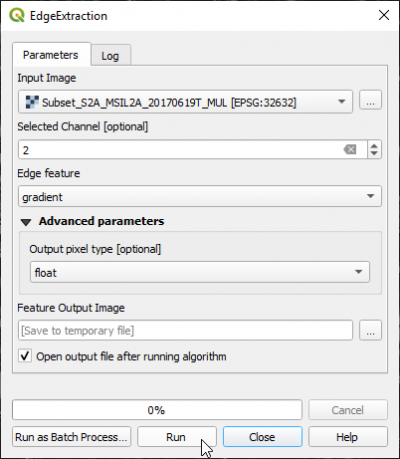Sobel filter
From AWF-Wiki
(Difference between revisions)
| Line 3: | Line 3: | ||
* Under the Parameters tab, select a single band or a multiband file as input layer. | * Under the Parameters tab, select a single band or a multiband file as input layer. | ||
* Select a specific band number in case of a multiband file. | * Select a specific band number in case of a multiband file. | ||
| − | * Select '''sobel''' as | + | * Select '''sobel''' as Edge Feature. |
[[File:Qgis_edge_sobel.png|400px]] | [[File:Qgis_edge_sobel.png|400px]] | ||
{| class="wikitable" | {| class="wikitable" | ||
Revision as of 17:59, 20 November 2017
The Sobel filter creates an image emphasising edges.
- In the search engine of the Processing Toolbox, type Sobel and select EdgeExtraction (sobel) under Feature Extraction of the Orfeo Toolbox.
- Under the Parameters tab, select a single band or a multiband file as input layer.
- Select a specific band number in case of a multiband file.
- Select sobel as Edge Feature.