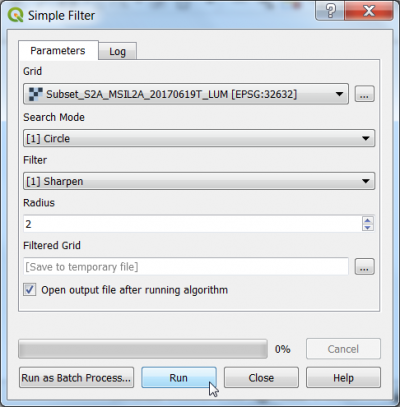Sharpening filter
From AWF-Wiki
(Difference between revisions)
| (One intermediate revision by one user not shown) | |||
| Line 1: | Line 1: | ||
| − | It is a | + | It is a high pass filter with the opposite effect as the [[Arithmetic mean filter]] increasing the contrast. |
* In the search engine of the Processing Toolbox, type '''Simple filter''' and select '''Simple filter''' under Raster Filter of SAGA. | * In the search engine of the Processing Toolbox, type '''Simple filter''' and select '''Simple filter''' under Raster Filter of SAGA. | ||
* Under the Parameters tab, select a single band as Grid. | * Under the Parameters tab, select a single band as Grid. | ||
| Line 5: | Line 5: | ||
* Choose '''Sharpen''' as Filter | * Choose '''Sharpen''' as Filter | ||
* Use '''2''' pixels as Radius. | * Use '''2''' pixels as Radius. | ||
| − | [[File:Qgis_saga_sharpen.png | + | [[File:Qgis_saga_sharpen.png|400px]] |
[[category:Spatial Filtering]] | [[category:Spatial Filtering]] | ||
Latest revision as of 17:28, 18 November 2018
It is a high pass filter with the opposite effect as the Arithmetic mean filter increasing the contrast.
- In the search engine of the Processing Toolbox, type Simple filter and select Simple filter under Raster Filter of SAGA.
- Under the Parameters tab, select a single band as Grid.
- Select Circle from the drop-down list as Search Mode.
- Choose Sharpen as Filter
- Use 2 pixels as Radius.