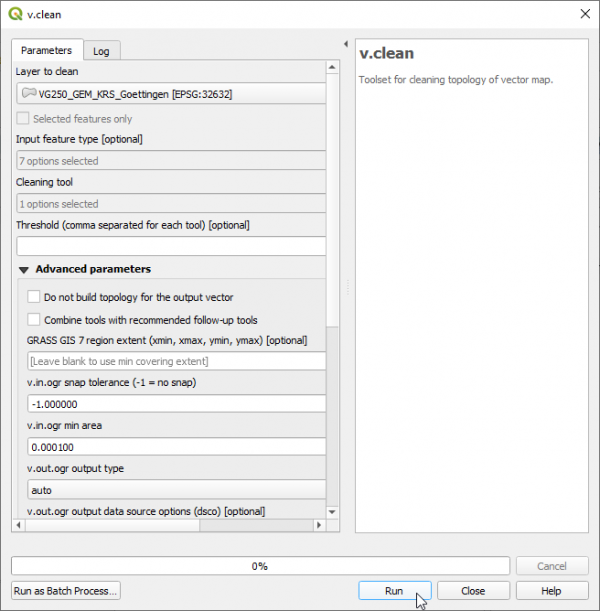Repair geometry errors
From AWF-Wiki
(Difference between revisions)
(Created page with "* Click the {{button|text=Open Data Source Manager}} 30px and then {{button|text=Add vector layer}} 20px and ...") |
|||
| (3 intermediate revisions by one user not shown) | |||
| Line 1: | Line 1: | ||
| − | * Click the {{button|text=Open Data Source Manager}} [[Image:QGIS_3.0_datasource.png|30px]] and then {{button|text=Add vector layer}} [[Image:QGIS_2.0_addvect.png|20px]] and select the file and select the file ''geodata_w01\VG250_GEM_KRS_Goettingen. | + | * Click the {{button|text=Open Data Source Manager}} [[Image:QGIS_3.0_datasource.png|30px]] and then {{button|text=Add vector layer}} [[Image:QGIS_2.0_addvect.png|20px]] and select the file and select the file ''geodata_w01\VG250_GEM_KRS_Goettingen.gpkg''. |
| − | + | * In the search engine of the Processing Toolbox, type clean and select '''v.clean''' under vector of GRASS. | |
| + | * Select the vector file as the input layer and click {{button|text=Run}}. | ||
| + | [[File:qgis-grass-clean.png|600px]] | ||
[[Category:Working with Vector Data]] | [[Category:Working with Vector Data]] | ||
Latest revision as of 11:58, 13 May 2020
- Click the Open Data Source Manager
 and then Add vector layer
and then Add vector layer  and select the file and select the file geodata_w01\VG250_GEM_KRS_Goettingen.gpkg.
and select the file and select the file geodata_w01\VG250_GEM_KRS_Goettingen.gpkg.
- In the search engine of the Processing Toolbox, type clean and select v.clean under vector of GRASS.
- Select the vector file as the input layer and click Run.