R installation
From AWF-Wiki
(Difference between revisions)
(→Installation of R Project for Statistical Computing) |
(→Installation of R Project for Statistical Computing) |
||
| (32 intermediate revisions by 2 users not shown) | |||
| Line 1: | Line 1: | ||
| + | = Windows10 64bit [[file:windows_logo.png|30px]]= | ||
| + | == Installation of R Project for Statistical Computing == | ||
| + | * In case you have already a R version installed jump to the 4th bullet point. | ||
| + | * If you do not have an installed R version download the latest [https://ftp.gwdg.de/pub/misc/cran/ R Version]. Just run the binary executable for a Windows-style installer with administrator rights. | ||
| + | * Accept all default settings including default installation folder. | ||
| + | * Open QGIS 3.28. {{mitem|text=Plugins --> Manage and Install Plugins}} Search for and install the '''Processing R Provider'''. | ||
| + | * The QGIS Processor R plugin automatically finds the installation path of your installed R. You may check the path with {{mitem|text=Settings --> Options --> Processing --> Providers --> R scripts}} as shown below. | ||
| + | If you are using 64bit Windows click the checkbox on: '''"Use 64 bit version"''' | ||
| + | [[File:qgis_rscripts_setup.png|800px]] | ||
| − | + | == Installation of RStudio Desktop == | |
| + | RStudio is a development environment which makes coding of R scripts easy. Download '''Rstudio Desktop Free''' from this [https://www.rstudio.com/products/rstudio/download/ download page]. Execute the setup file and accept the default installation path. | ||
| − | |||
| − | |||
| − | |||
| − | |||
| − | |||
[[Category:Installation Guide]] | [[Category:Installation Guide]] | ||
Latest revision as of 11:50, 28 March 2023
[edit] Windows10 64bit 
[edit] Installation of R Project for Statistical Computing
- In case you have already a R version installed jump to the 4th bullet point.
- If you do not have an installed R version download the latest R Version. Just run the binary executable for a Windows-style installer with administrator rights.
- Accept all default settings including default installation folder.
- Open QGIS 3.28. Plugins --> Manage and Install Plugins Search for and install the Processing R Provider.
- The QGIS Processor R plugin automatically finds the installation path of your installed R. You may check the path with Settings --> Options --> Processing --> Providers --> R scripts as shown below.
If you are using 64bit Windows click the checkbox on: "Use 64 bit version"
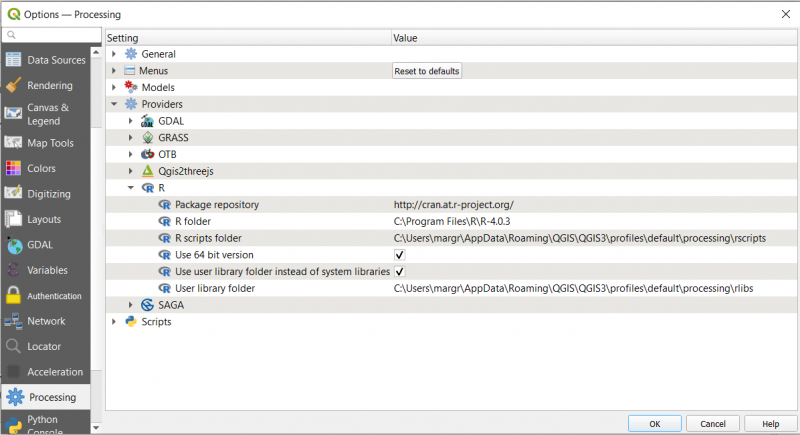
[edit] Installation of RStudio Desktop
RStudio is a development environment which makes coding of R scripts easy. Download Rstudio Desktop Free from this download page. Execute the setup file and accept the default installation path.