QGIS installation
| Line 23: | Line 23: | ||
# Start QGIS by double clicking on the QGIS Desktop or QGIS Browser icon. | # Start QGIS by double clicking on the QGIS Desktop or QGIS Browser icon. | ||
| − | {{info|message=Manually installing SAGA GIS|text=Please notice that the Osgeo4W installer currently still ships with SAGA 2.0.8, so you will need to install SAGA 2.1.0 manually | + | {{info|message=Manually installing SAGA GIS|text=Please notice that the Osgeo4W installer currently still ships with SAGA 2.0.8, so you will need to install SAGA 2.1.0 manually from here [http://sourceforge.net/projects/saga-gis/files/SAGA%20-%202.1/SAGA%202.1.0/saga_2.1.0_x64_setup.exe/download SAGA 2.1.0 Installer for Windows 32bit] or here [http://sourceforge.net/projects/saga-gis/files/SAGA%20-%202.1/SAGA%202.1.0/saga_2.1.0_win32_setup.exe/download SAGA 2.1.0 Installer for Windows 64bit]. Change the SAGA folder to C:\Program Files\SAGA-GIS in Processing | Options and configuration | Providers | Saga}} |
{{info|message=Uninstalling QGIS|text=Uninstalling QGIS is easily done by deleting the installation folder, which is C:\OSGeo4W and related icons on the Desktop. If you want to get a new version of QGIS, you might uninstall the older version before.}} | {{info|message=Uninstalling QGIS|text=Uninstalling QGIS is easily done by deleting the installation folder, which is C:\OSGeo4W and related icons on the Desktop. If you want to get a new version of QGIS, you might uninstall the older version before.}} | ||
Revision as of 19:26, 24 November 2013
Contents |
Using your own laptop or PC
We prefer using Free and Open Source Software because this enables you to install software on your own computer without paying for costly licenses, to learn and continue your work at home. Here are the links to download the software from the internet and install it yourself:
QGIS http://www.qgis.org/en/site/forusers/download.html, available for Windows, Mac OSX, Linux and Android. If you want to follow the exercises of this tutorial on Windows, we recommend following the
Installation Guide for Windows
- Download the OSGeo4W Network Installer 32bit (It works or Windows 32-bit and 64-bit) and save the file into a temporary folder.
- Start the OSGeo4W Setup Program with a double click the on the downloaded file osgeo4w-setup-x86.exe.
- Root directory: C:\OSGeo4W\ and check the radio button All Users. Next.
- Choose Advanced Installation. Next.
- Choose Install from Internet. Next.
- Choose a temporary directory to store the files to be downloaded. Next.
- Choose Internet connection: Direct connection. Next.
- Select Packages: In the "Categories field" click on the + symbol before "Desktop" to extend the folder. Click on the "Skip" symbol before "qgis-full" to mark necessary software packages for the installation. Further Click on the + symbol before "Libs" to extend the folder. Click on the "Skip" symbol before "otb-bin" and "otb-python"
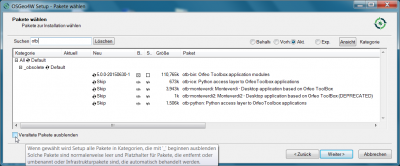
- Go on and wait until all programs are installed.Next.
- Start QGIS by double clicking on the QGIS Desktop or QGIS Browser icon.
 Manually installing SAGA GIS
Manually installing SAGA GIS
- Please notice that the Osgeo4W installer currently still ships with SAGA 2.0.8, so you will need to install SAGA 2.1.0 manually from here SAGA 2.1.0 Installer for Windows 32bit or here SAGA 2.1.0 Installer for Windows 64bit. Change the SAGA folder to C:\Program Files\SAGA-GIS in Processing
 Uninstalling QGIS
Uninstalling QGIS
- Uninstalling QGIS is easily done by deleting the installation folder, which is C:\OSGeo4W and related icons on the Desktop. If you want to get a new version of QGIS, you might uninstall the older version before.
Trying Linux? 
If you are interested to try a Linux OS on your own Windows C, we recommend to install the current distribution of Ubuntu. You can install Ubuntu onto a computer alongside a copy of Windows. You will be able to select whether to start Ubuntu or Windows each time your computer starts up or you can try to run Ubuntu on a CD or even on a memory stick alongside your current system.
Feel free to ask our instructors for guidance!