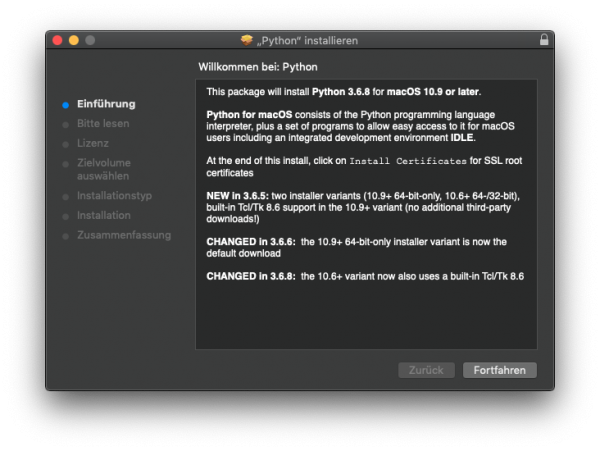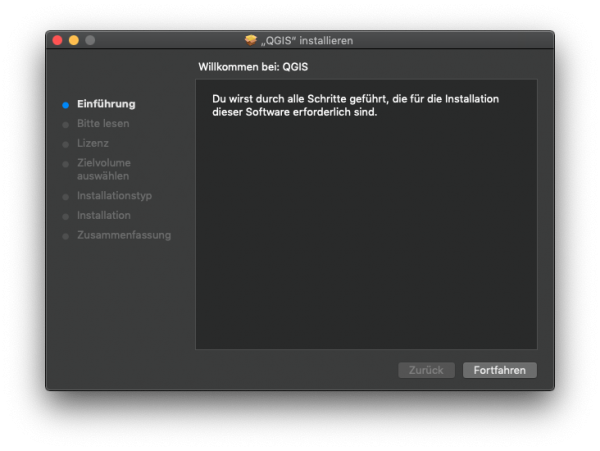QGIS installation
(→Installation of QGIS and OTB on Ubuntu 18 ("Bionic Beaver")) |
(→Installation of QGIS and OTB on Ubuntu 18 ("Bionic Beaver")) |
||
| Line 52: | Line 52: | ||
Open a terminal (Ctrl + Alt + t) und type: | Open a terminal (Ctrl + Alt + t) und type: | ||
| − | <pre> sudo add-apt-repository ppa:ubuntugis/ubuntugis-unstable | + | <pre> |
| + | sudo add-apt-repository ppa:ubuntugis/ubuntugis-unstable | ||
sudo apt-key adv --keyserver keyserver.ubuntu.com --recv-key CAEB3DC3BDF7FB45 | sudo apt-key adv --keyserver keyserver.ubuntu.com --recv-key CAEB3DC3BDF7FB45 | ||
sudo apt-get update | sudo apt-get update | ||
Revision as of 14:05, 30 June 2019
Contents |
Using your own laptop or PC
We prefer using Free and Open Source Software because this enables you to install software on your own computer without paying for costly licenses, to learn and continue your work at home. Here are the links to download the software from the internet and install it yourself:
QGIS 3.6 http://www.qgis.org/en/site/forusers/download.html, available for Windows, Mac OSX, Linux and Android. If you want to follow the exercises of this tutorial on Windows, we recommend following the
Installation Guide for Windows
- Do you have already a QGIS version installed? Please first deinstall previous QGIS versions before going on to avoid confusions.
 Uninstalling QGIS
Uninstalling QGIS
- To deinstall a QGIS version simply delete the installation folder, where the default paths are C:\OSGeo4W64, the user settings folder, downloaded plugins and user scripts C:\Users\YourName\AppData\Roaming\QGIS and related icons in the start menu and on the Desktop. Please check also if there is a "Standalone" QGIS version installed: Start --> Settings --> Apps & Features. Now a complete list of desktop programs is shown. Use the search box and type QGIS. If you do not find QGIS, a "Standalone" QGIS version is not installed. If you've find QGIS, single click its name to highlight it and hit the Uninstall button..
- Determine if your Windows is 32bit or 64bit Version. Knowing this information is important because you need to choose the right software so its performance can be optimized.
- If you are using Windows 8 or 10: On the Start Screen, press Win key (Windows logo key) and the x letter simultanously. Notice the menu of administrative tools in the lower-left corner of the screen, click System and view the information on system type.
- If you are using Windows 7: Press Win key (Windows logo key), Control panel --> System and Security --> System and view the information on system type.
- Download the OSGeo4W Network Installer 64bit for Windows 64-bit or the OSGeo4W Network Installer 32bit for Windows 32-bit and save the file into a temporary folder.
- Start the OSGeo4W Setup Program with a double click the on the downloaded file osgeo4w-setup-x86.exe.
- Choose Advanced Installation. Next.
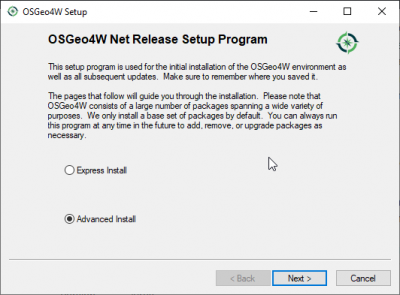
- Choose Install from Internet. Next.
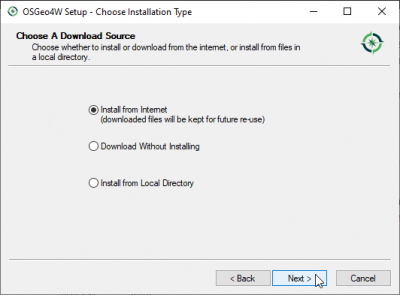
- Set root directory to: C:\OSGeo4W\ and check the radio button All Users. Next.
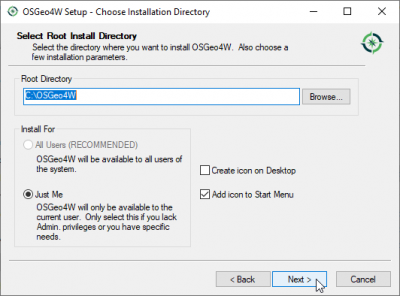
- Choose a temporary directory to store the files to be downloaded. Next.
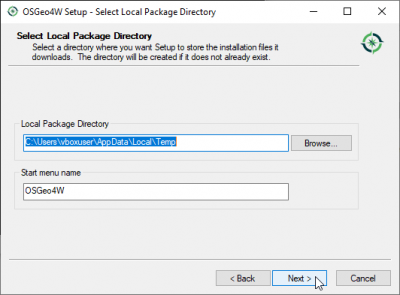
- Choose Internet connection: Direct connection. Next.
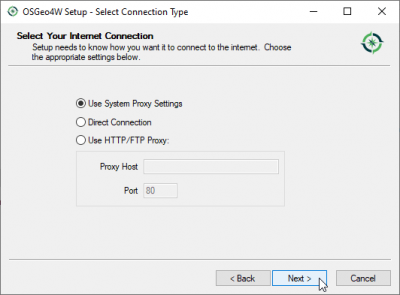
- Mark one of the download sites e.g. "http://osgeo4w-oslandia.com".
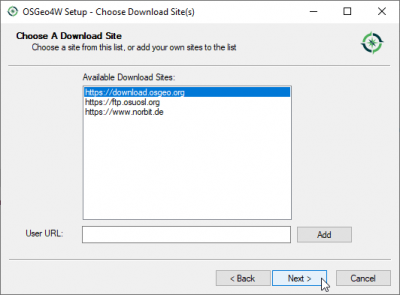
- Select Packages: In the "Categories field" click on the + symbol before "Desktop" to extend the folder. Click on the "Skip" symbol before qgis-full: QGIS Full Desktop (meta package for express install) to mark necessary software packages for the installation..
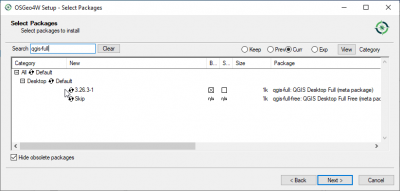
- Go on, accept the licence agreements and wait until all programs are installed.Next.
- Start QGIS by Start|All programs|OSGeo4W|QGIS Desktop.
 Updating QGIS
Updating QGIS
- Updating QGIS is easily done by using All Programs --> OSGeo4W --> Setup or by double clicking the file C:\OSGeo4W64\bin\osgeo4w-setup.exe. Follow the advanced installation procedure. New package versions will be automatically detected. Accept all previous settings and wait until all updated programs are installed.
Installation Guide for Mac OS 
- QGIS 3.6 is built for El Capitan, Sierra, High Sierra and Mojave.
- Python 3.6 musst be installed first. Only the recent 3.6.x version is supported, not 3.7.
- Download and install https://www.python.org/ftp/python/3.6.8/python-3.6.8-macosx10.9.pkg. Start the Python 3.6.8 Setup Programm with a double click on the downloaded file python-3.6.8-macosx10.9.pkg
- Follow the instructions
- Download and install http://qgis.org/downloads/macOS/QGIS-macOS-3.6.3-1.dmg. Start the QGIS 3.6.3 Setup Programm with a double click on the downloaded file 2 install QGIS 3.6.pkg
- Follow the instructions
- Additional information can be found in Read Me.rtf
Installation Guide for Linux 
If you are interested to try a Linux OS on your own Windows C, we recommend to install the current distribution of Ubuntu. You can install Ubuntu onto a computer alongside a copy of Windows. You will be able to select whether to start Ubuntu or Windows each time your computer starts up or you can try to run Ubuntu on a CD or even on a memory stick alongside your current system.
Installation of QGIS and OTB on Ubuntu 18 ("Bionic Beaver")
Use the repository "ubuntugis-unstable". Please remove all previously installed QGIS und GRASS packages that were installed from other repositories: otherwise conflicts between different package versions might occur!
Open a terminal (Ctrl + Alt + t) und type:
sudo add-apt-repository ppa:ubuntugis/ubuntugis-unstable sudo apt-key adv --keyserver keyserver.ubuntu.com --recv-key CAEB3DC3BDF7FB45 sudo apt-get update sudo apt-get install qgis sudo apt-get install otb-bin otb-
Installation and Konfiguration of the OTB-QGIS-plugin is the same as with Windows Just adopt path names for OTB folder and OTB Application folder:
- OTB Application folder: /usr/lib/x86_64-linux-gnu/otb/applications
- OTB folder: /usr
Language settings
Go to Settings --> Options --> General and click the checkbox Override system locale on. You may choose one of 42 languages which are available for QGIS instead the system locale. For our course please select english (en_US). The settings are active after restarting QGIS.