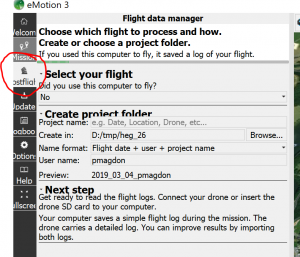Processing Ebee UAV images
From AWF-Wiki
(Difference between revisions)
| Line 3: | Line 3: | ||
# Find and copy the flight log (*.bb3) for the mission that should be processed | # Find and copy the flight log (*.bb3) for the mission that should be processed | ||
# Find and copy the folder with the images for the mission that should be processed | # Find and copy the folder with the images for the mission that should be processed | ||
| − | # Start Emotion3 Software and select | + | # Start Emotion3 Software and select Postflight |
[[File:Emotion3_Postflight1.png|300px|Image:300 pixels]] | [[File:Emotion3_Postflight1.png|300px|Image:300 pixels]] | ||
| + | |||
| + | # Assign project name (use PlotID here e.g. AEG04) | ||
| + | # Select output folder and confirm with 'next' | ||
| + | # Browse for the *.bb3 file | ||
Revision as of 16:36, 4 March 2019
Post Flight Processing in Emotion3 software
- Find and copy the flight log (*.bb3) for the mission that should be processed
- Find and copy the folder with the images for the mission that should be processed
- Start Emotion3 Software and select Postflight
- Assign project name (use PlotID here e.g. AEG04)
- Select output folder and confirm with 'next'
- Browse for the *.bb3 file