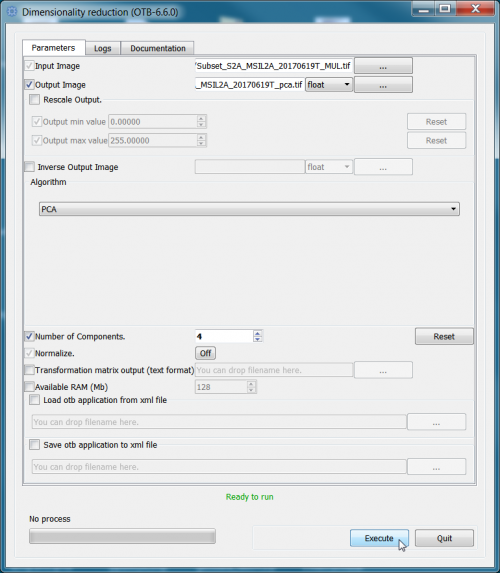Principal component analysis
From AWF-Wiki
(Difference between revisions)
(→Using QGIS OTB plugin) |
(→Using QGIS OTB plugin) |
||
| Line 1: | Line 1: | ||
= Using QGIS OTB plugin = | = Using QGIS OTB plugin = | ||
| − | * In the search engine of the Processing Toolbox, type PCA and select '''DimensionalityReduction | + | * In the search engine of the Processing Toolbox, type PCA and select '''DimensionalityReduction''' under Image Filtering of the Orfeo Toolbox. |
* Under the Parameter tab, select Multispectral band file as the input layer. | * Under the Parameter tab, select Multispectral band file as the input layer. | ||
* Select '''pca''' under the Algorithm tab. | * Select '''pca''' under the Algorithm tab. | ||
Revision as of 13:52, 16 November 2019
Using QGIS OTB plugin
- In the search engine of the Processing Toolbox, type PCA and select DimensionalityReduction under Image Filtering of the Orfeo Toolbox.
- Under the Parameter tab, select Multispectral band file as the input layer.
- Select pca under the Algorithm tab.
- Enter 4 as the number of components.
- Specify the directory to save the output file.
- Untick output file after running algorithm (inverse output image) option.
- Click on Run to execute the algorithm.
Using OTB standalone
- Type into the search box of the Windows taskbar: mapla.bat. Click on mapla.bat to open Monteverdi Application Launcher.
- In the search engine of Mapla, type Dimension and double click Dimensionality Reduction.
- Specify a multispectral image as Input Image.
- Specify directory and name for the Output image. Select the output data type float from the pull-down list.
- Select PCA from the drop-down list as Algorithm.
- Enter 4 as number of components.
- Click on Execute.