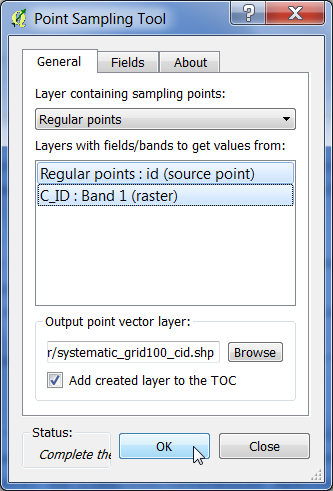Point sampling on raster
From AWF-Wiki
(Difference between revisions)
(→First phase systematic sampling) |
|||
| Line 10: | Line 10: | ||
# Enter an output shapefile name ''systematic_grid100_cid.shp'' and path by clicking {{button|text=Browse}}. | # Enter an output shapefile name ''systematic_grid100_cid.shp'' and path by clicking {{button|text=Browse}}. | ||
# Confirm with {{button|text=OK}}. The new layer is added to the Layer Panel . | # Confirm with {{button|text=OK}}. The new layer is added to the Layer Panel . | ||
| + | [[File:Qgis_point_sample.png|400px]] | ||
| + | |||
= Second phase: stratified sampling with equal allocation = | = Second phase: stratified sampling with equal allocation = | ||
Revision as of 14:55, 26 November 2017
First phase systematic sampling
- Click Plugins --> Manage and Install Plugins.
- Type in the search bar Point sampling tool, click on the plugin name and then on Install plugin.
- Load the single band raster file C_ID.tif created by [Convert vector to Raster].
- Load the regular grid as vector point file systematic_grid100.shp' created by [Create regular point grid].
- Make sure that both layers are ticked in the [TOC].
- Open the Point Sampling Tool clicking
 .
.
- Select the layer containing sampling points.
- Specify the output of the resulting vector file marking column with CTR + left click.
- Enter an output shapefile name systematic_grid100_cid.shp and path by clicking Browse.
- Confirm with OK. The new layer is added to the Layer Panel .
Second phase: stratified sampling with equal allocation
- Confirm with OK. The new layer is added to the Layer Panel .