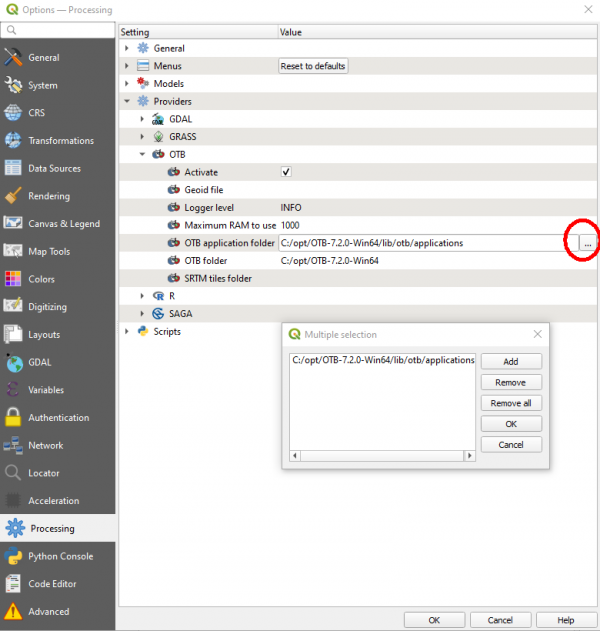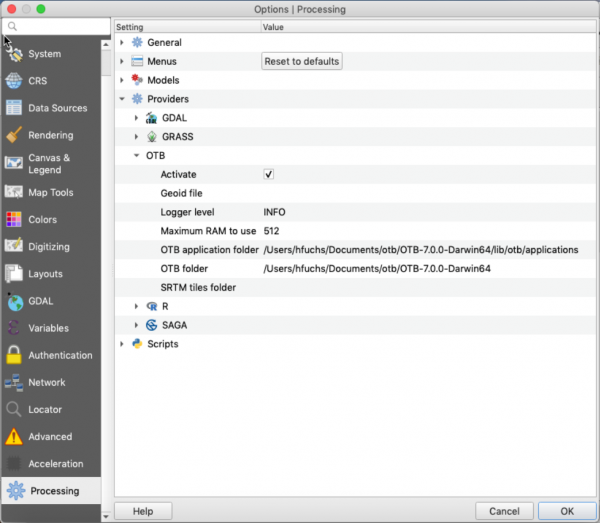OTB Plugin installation
(→Configure QGIS Processing tools) |
|||
| (145 intermediate revisions by 3 users not shown) | |||
| Line 1: | Line 1: | ||
| − | + | =Windows10 (64bit) [[file:windows_logo.png|30px]]= | |
| + | ==Install OTB== | ||
| + | Download OTB Version 8.1.1 (64bit) from this [https://www.orfeo-toolbox.org/packages/OTB-8.1.1-Win64.zip download link]. | ||
| + | Unzip the downloaded OTB binary archive to a local folder (e.g. C:\opt) '''without''' blanks, special symbols or umlauts. | ||
| + | {{info|message=The extracted folder OTB-8.1.1-Win64|text=contains both command line and native otb graphical launchers. The applications may be launched standalone from the '''mapla.bat''' launcher. If you want to use the otbcli and otbgui launchers, you can initialize a command prompt with '''otbenv.bat'''.}} | ||
| − | + | ==Configure QGIS Processing tools== | |
| + | * Start QGIS 3.28 | ||
| + | * Activate the Orfeo Toolbox plugin: {{mitem|text=Plugins -> Manage and Install Plugins -> Installed}} | ||
| + | Click checkbox of '''Orfeo Toolbox provider''' plugin on. | ||
| + | *Open processing settings from the main menu: | ||
| + | {{mitem|text=Settings -> Options -> Processing (left panel)}} | ||
| + | You can see OTB under "Providers". | ||
| + | * Expand OTB tab | ||
| + | * Tick Activate box | ||
| + | * Maximum RAM to use: depends on the available RAM on your PC. | ||
| + | * Set OTB folder. This is location of your OTB installation (e.g. {{typed|text=C:\opt\OTB-8.1.1-Win64}}) | ||
| + | * Set OTB application folder. This is location of your OTB applications. (e.g. {{typed|text=C:\opt\OTB-8.1.1-Win64\lib\otb\applications}}). Use the file chooser button on the right side. The Multiple selection window opens. Click {{button|text=Add}} and search for the folder. {{button|text=OK}}. | ||
| + | [[File:qgis-otb-plugin_settings.png|600px]] | ||
| + | * Click {{button|text=OK}} to save settings and close dialog. If settings are correct, OTB algorithms are loaded in QGIS Processing toolbox. | ||
| + | [[Category:Installation Guide]] | ||
| − | + | =Mac OS [[file:apple_logo.png|30px]]= | |
| − | * Download [https:// | + | ==Install OTB== |
| − | + | Please read the official [https://www.orfeo-toolbox.org/CookBook/Installation.html installation instructions] for MacOSx. | |
| + | * Uninstall other versions than OTB version 8.1.1. Open '''Finder'''. Search for OTB This Mac and delete the old OTB installation folder. Right click {{mitem|text=Move to Trash}}. | ||
| + | * Open '''Documents''' folder in '''Finder'''. Create a new folder named e.g. '''otb'''. | ||
| + | Download OTB '''MAC''' Version 8.1.1 from the OTB homepage [https://www.orfeo-toolbox.org/packages/OTB-8.1.1-Darwin64.run download link]. | ||
| + | ''Save as:'' '''OTB-8.1.0-Darwin64.run'''. | ||
| + | ''Where:'' Open the Documents folder and navigate to the newly created folder '''otb'''. {{button|text=Save}}. | ||
| + | * Open Terminal | ||
| + | <pre> cd Documents/otb </pre> | ||
| + | * Run the installer | ||
| + | <pre> chmod +x OTB-8.1.1-Darwin64.run | ||
| + | ./OTB-8.1.1-Darwin64.run</pre> | ||
| + | *or (if it is downloadad as .txt) | ||
| + | <pre> chmod +x OTB-8.1.1-Darwin64.run.txt | ||
| + | ./OTB-8.1.1-Darwin64.run.txt</pre> | ||
| + | You will be asked to install '''xcode-select''' if it is available on your OS. Click {{button|text=Install}}. | ||
| + | Ignore warnings and errors that python bindings are not correctly defined. | ||
| − | + | If you want to use the otbcli and otbgui launchers, you can access them via a terminal prompt. | |
| − | + | ||
| − | + | ||
| − | and | + | |
| − | + | ||
| − | + | ||
| − | + | ||
| − | + | Configure the required environment variables permanently: | |
| − | + | Change to your homes directory | |
| − | + | <pre>cd ~</pre> | |
| − | + | Copy the line shown in your terminal without apostrophs. | |
| − | + | Replace [yourUsername] with your user name! | |
| − | {{ | + | <pre> . /Users/[yourUsername]/Documents/otb/OTB-8.1.1-Darwin64/otbenv.profile</pre> |
| − | + | In terminal type: | |
| − | + | <pre> nano .profile </pre> | |
| − | + | Paste the line into the editor. {{button|text=Strg + o}} and {{button|text=Enter}} for saving the file. {{button|text=Strg + x}}for file closing. | |
| − | {{ | + | Test the environment settings: |
| + | <pre> source .profile </pre> | ||
| + | Start Monteverdi Applications: | ||
| + | <pre> mapla </pre> | ||
| + | You may also start Mapla and Monteverdi from '''Applications'''. | ||
| + | * Open '''Finder'''. Navigate to Documents/otb/OTB-8.1.1-Darwin64. | ||
| + | * Drag and drop '''Mapla''' and '''Monteverdi''' into '''Applications'''. | ||
| + | * Navigate to '''Applications''' and start '''Mapla''' with double click. | ||
| + | ==Configure QGIS Processing tools== | ||
| + | * Start QGIS 3.28 | ||
| + | * Open processing settings from the main menu: | ||
| + | {{mitem|text=Settings -> Options -> Processing (left panel)}} | ||
| + | You can see OTB under "Providers". | ||
* Expand OTB tab | * Expand OTB tab | ||
| − | + | * Set OTB application folder using the file chooser on the right. Replace [yourUsername] with your user name! {{typed|text=/Users/[yourUsername]/Documents/otb/OTB-8.1.1-Darwin64/lib/otb/applications}}). | |
| + | * Set OTB folder. This is location of your OTB installation (e.g. {{typed|text=/Users/[yourUsername]/Documents/otb/OTB-8.1.1-Darwin64}}) | ||
| + | * Do not forget: Tick '''Activate''' on. | ||
| + | * Click {{button|text=OK}} to save settings and close dialog. If settings are correct, you will have OTB algorithms correctly loaded in QGIS Processing toolbox. | ||
| − | + | [[File:QGIS_.png|600px]] | |
| − | + | =Linux distros [[file:Tux.png|30px]]= | |
| + | ==Install OTB== | ||
| + | Click on Linux on the [https://www.orfeo-toolbox.org/download/ otb download page] and save the file OTB-8.1.1-Linux64.run to a local folder | ||
| + | Open a terminal: {{button|text=Ctrl + alt + t}} | ||
| + | <pre> | ||
| + | chmod +x OTB-8.1.1-Linux64.run | ||
| + | ./OTB-8.1.0-Linux64.run | ||
| + | </pre> | ||
| + | The applications can be launched from the Mapla launcher. If you want to use the otbcli and otbgui launchers, you can initialize your environment with | ||
| + | <pre> | ||
| + | source OTB-8.1.1-Linux64/otbenv.profile | ||
| + | </pre> | ||
| + | Start the Monteverdi appllication launcher | ||
| + | <pre> | ||
| + | ./OTB-8.1.1-Linux64/mapla.sh | ||
| + | </pre> | ||
| − | + | ==Configure QGIS Processing tools== | |
| − | + | * Start QGIS 3.28 | |
| − | Click | + | * Open processing settings from the main menu: |
| − | + | {{mitem|text=Settings -> Options -> Processing (left panel)}} | |
| − | + | You can see OTB under "Providers". | |
| + | * Expand OTB tab | ||
| + | * Tick Activate box | ||
| + | * Set OTB folder. This is location of your OTB installation (e.g. {{typed|text=/home/[username]/OTB-8.1.1-Linux64}}) | ||
| + | * Set OTB application folder. This is the location of your OTB applications. (e.g. {{typed|text=/home/<YourUserName>/OTB-8.1.1-Linux64/lib/otb/applications}}). Replace <YourUserName> with your user name. | ||
| + | * Click {{button|text=OK}} to save settings and close dialog. If settings are correct, you will have OTB algorithms loaded in QGIS Processing toolbox. | ||
Latest revision as of 11:00, 12 April 2023
Contents |
[edit] Windows10 (64bit) 
[edit] Install OTB
Download OTB Version 8.1.1 (64bit) from this download link. Unzip the downloaded OTB binary archive to a local folder (e.g. C:\opt) without blanks, special symbols or umlauts.
 The extracted folder OTB-8.1.1-Win64
The extracted folder OTB-8.1.1-Win64
- contains both command line and native otb graphical launchers. The applications may be launched standalone from the mapla.bat launcher. If you want to use the otbcli and otbgui launchers, you can initialize a command prompt with otbenv.bat.
[edit] Configure QGIS Processing tools
- Start QGIS 3.28
- Activate the Orfeo Toolbox plugin: Plugins -> Manage and Install Plugins -> Installed
Click checkbox of Orfeo Toolbox provider plugin on.
- Open processing settings from the main menu:
Settings -> Options -> Processing (left panel) You can see OTB under "Providers".
- Expand OTB tab
- Tick Activate box
- Maximum RAM to use: depends on the available RAM on your PC.
- Set OTB folder. This is location of your OTB installation (e.g. C:\opt\OTB-8.1.1-Win64)
- Set OTB application folder. This is location of your OTB applications. (e.g. C:\opt\OTB-8.1.1-Win64\lib\otb\applications). Use the file chooser button on the right side. The Multiple selection window opens. Click Add and search for the folder. OK.
- Click OK to save settings and close dialog. If settings are correct, OTB algorithms are loaded in QGIS Processing toolbox.
[edit] Mac OS 
[edit] Install OTB
Please read the official installation instructions for MacOSx.
- Uninstall other versions than OTB version 8.1.1. Open Finder. Search for OTB This Mac and delete the old OTB installation folder. Right click Move to Trash.
- Open Documents folder in Finder. Create a new folder named e.g. otb.
Download OTB MAC Version 8.1.1 from the OTB homepage download link. Save as: OTB-8.1.0-Darwin64.run. Where: Open the Documents folder and navigate to the newly created folder otb. Save.
- Open Terminal
cd Documents/otb
- Run the installer
chmod +x OTB-8.1.1-Darwin64.run ./OTB-8.1.1-Darwin64.run
- or (if it is downloadad as .txt)
chmod +x OTB-8.1.1-Darwin64.run.txt ./OTB-8.1.1-Darwin64.run.txt
You will be asked to install xcode-select if it is available on your OS. Click Install. Ignore warnings and errors that python bindings are not correctly defined.
If you want to use the otbcli and otbgui launchers, you can access them via a terminal prompt.
Configure the required environment variables permanently:
Change to your homes directory
cd ~
Copy the line shown in your terminal without apostrophs. Replace [yourUsername] with your user name!
. /Users/[yourUsername]/Documents/otb/OTB-8.1.1-Darwin64/otbenv.profile
In terminal type:
nano .profile
Paste the line into the editor. Strg + o and Enter for saving the file. Strg + xfor file closing. Test the environment settings:
source .profile
Start Monteverdi Applications:
mapla
You may also start Mapla and Monteverdi from Applications.
- Open Finder. Navigate to Documents/otb/OTB-8.1.1-Darwin64.
- Drag and drop Mapla and Monteverdi into Applications.
- Navigate to Applications and start Mapla with double click.
[edit] Configure QGIS Processing tools
- Start QGIS 3.28
- Open processing settings from the main menu:
Settings -> Options -> Processing (left panel) You can see OTB under "Providers".
- Expand OTB tab
- Set OTB application folder using the file chooser on the right. Replace [yourUsername] with your user name! /Users/[yourUsername]/Documents/otb/OTB-8.1.1-Darwin64/lib/otb/applications).
- Set OTB folder. This is location of your OTB installation (e.g. /Users/[yourUsername]/Documents/otb/OTB-8.1.1-Darwin64)
- Do not forget: Tick Activate on.
- Click OK to save settings and close dialog. If settings are correct, you will have OTB algorithms correctly loaded in QGIS Processing toolbox.
[edit] Linux distros 
[edit] Install OTB
Click on Linux on the otb download page and save the file OTB-8.1.1-Linux64.run to a local folder Open a terminal: Ctrl + alt + t
chmod +x OTB-8.1.1-Linux64.run ./OTB-8.1.0-Linux64.run
The applications can be launched from the Mapla launcher. If you want to use the otbcli and otbgui launchers, you can initialize your environment with
source OTB-8.1.1-Linux64/otbenv.profile
Start the Monteverdi appllication launcher
./OTB-8.1.1-Linux64/mapla.sh
[edit] Configure QGIS Processing tools
- Start QGIS 3.28
- Open processing settings from the main menu:
Settings -> Options -> Processing (left panel) You can see OTB under "Providers".
- Expand OTB tab
- Tick Activate box
- Set OTB folder. This is location of your OTB installation (e.g. /home/[username]/OTB-8.1.1-Linux64)
- Set OTB application folder. This is the location of your OTB applications. (e.g. /home/<YourUserName>/OTB-8.1.1-Linux64/lib/otb/applications). Replace <YourUserName> with your user name.
- Click OK to save settings and close dialog. If settings are correct, you will have OTB algorithms loaded in QGIS Processing toolbox.