OTB Plugin installation
| Line 3: | Line 3: | ||
Pick the correct version (32 bit or 64 bit) depending on your system. | Pick the correct version (32 bit or 64 bit) depending on your system. | ||
| − | Extract the archive | + | Extract the archive. It contains command line and native otb graphical launchers. |
* Download latest [https://gitlab.orfeo-toolbox.org/orfeotoolbox/qgis-otb-plugin ''OTB QGIS plugin'']. This plugin will be soon moved to qgis processing core after intial testing but until now it has to be installed manually from the main otb repository. | * Download latest [https://gitlab.orfeo-toolbox.org/orfeotoolbox/qgis-otb-plugin ''OTB QGIS plugin'']. This plugin will be soon moved to qgis processing core after intial testing but until now it has to be installed manually from the main otb repository. | ||
Click [[File:qgis-otb-plugin_download.png|200px]] and download as zip file. Unzip to a folder of your choice e.g. ''C:\opt\qgis-otb-plugin-master''. | Click [[File:qgis-otb-plugin_download.png|200px]] and download as zip file. Unzip to a folder of your choice e.g. ''C:\opt\qgis-otb-plugin-master''. | ||
Revision as of 16:14, 12 October 2018
- Download latest Orfeo toolbox standalone Binary packages. They are available for Windows 7 or higher. They can be downloaded from otb download page.
Pick the correct version (32 bit or 64 bit) depending on your system.
Extract the archive. It contains command line and native otb graphical launchers.
- Download latest OTB QGIS plugin. This plugin will be soon moved to qgis processing core after intial testing but until now it has to be installed manually from the main otb repository.
Click 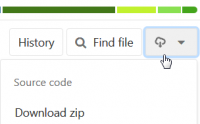 and download as zip file. Unzip to a folder of your choice e.g. C:\opt\qgis-otb-plugin-master.
and download as zip file. Unzip to a folder of your choice e.g. C:\opt\qgis-otb-plugin-master.
- Set a new user environment variable QGIS_PLUGINPATH:
- If you are using Windows 8 or 10: On the Start Screen, press Win key (Windows logo key) and the x letter simultanously. Notice the menu of administrative tools in the lower-left corner of the screen, click Settings --> Accounts --> Own Account search for own environment variables.
- If you are using Windows 7: Press Win key (Windows logo key), Control panel --> Accounts --> Own Account --> Change own environment variables .
Add or Edit the variable QGIS_PLUGINPATH and set value to the path where you extracted the qgis plugin, e.g. C:\opt\qgis-otb-plugin-master
Configure plugin in QGIS
- Start QGIS
If you already have QGIS opened, you must restart it.
- Install otb plugin
Plugins --> Manage and Install Plugins Click on Installed tab on left and make sure box next to OrfeoToolBox(OTB) is checked.
- Open processing settings
Processing --> Toolbox --> Options. You can see OTB under "Providers".
- Expand OTB tab
Tick the Activate option.
Set OTB folder. This is location of your OTB installation.
Set OTB application folder. This is location of your OTB applications: <OTB_FOLDER>/lib/otb/applications.
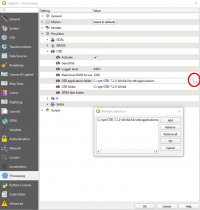 Click "OK" to save settings and close dialog. If settings are correct, you will have OTB algorithms loaded in Processing toolbox
Click "OK" to save settings and close dialog. If settings are correct, you will have OTB algorithms loaded in Processing toolbox