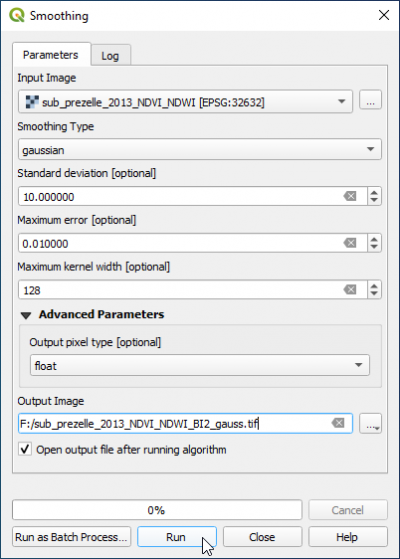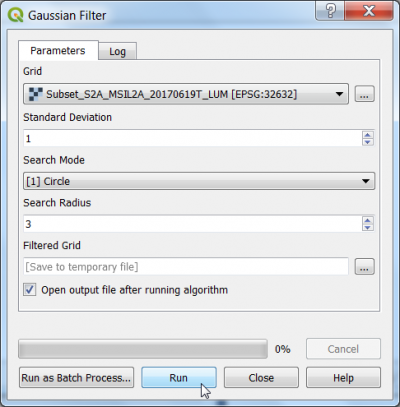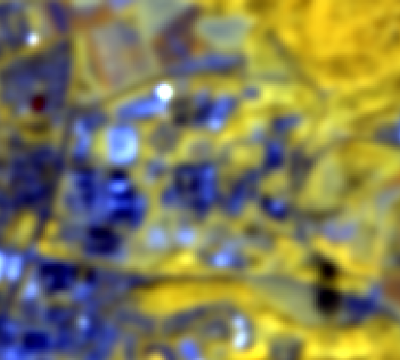Gaussian filter
From AWF-Wiki
(Difference between revisions)
(→Gaussian filter using OTB) |
|||
| (6 intermediate revisions by one user not shown) | |||
| Line 1: | Line 1: | ||
The Gaussian smoothing filter is used for noise reduction and removing details. The filter is similar to the arithmetic mean filter but it uses a different kernel that represents the shape of a 2 dimensional Gaussian distribution which is defined as | The Gaussian smoothing filter is used for noise reduction and removing details. The filter is similar to the arithmetic mean filter but it uses a different kernel that represents the shape of a 2 dimensional Gaussian distribution which is defined as | ||
| − | <math>G_{2D}(x,y,\sigma)=\frac{1}{\sqrt{2 \pi \sigma^2}}e^{-\frac{x^2+y^2}{2\sigma^2}}</math> | + | <math>G_{2D}(x,y,\sigma)=\frac{1}{\sqrt{2 \pi \sigma^2}}e^{-\frac{x^2+y^2}{2\sigma^2}}</math> where <math>\sigma</math> determines the ''width'' of the kernel. |
| − | * In the search engine of the Processing Toolbox, type '''Smoothing''' and select '''Smoothing | + | == Gaussian filter using OTB == |
| − | * Under the Parameters tab, select a single band or a multiband file as | + | * In the search engine of the Processing Toolbox, type '''Smoothing''' and select '''Smoothing''' under Image Filtering of the Orfeo Toolbox. |
| − | * Select '''gaussian''' from the drop-down list as Smoothing Type. | + | * Under the Parameters tab, select a single band or a multiband file as '''Input Image'''. |
| − | * Adjust the ''' | + | * Select '''gaussian''' from the drop-down list as '''Smoothing Type'''. |
| − | [[File: | + | * Adjust the '''Standard deviation''' to {{typed|text=10}}. |
| + | * Maximum kernel width is '''128'''. | ||
| + | * Select '''Output pixel type''' {{button|text=float}}. | ||
| + | * Click {{button|text=Run}}. | ||
| + | |||
| + | [[File:Qgis_gaussian_smooth.png|400px]] | ||
| + | |||
| + | == Gaussian filter using SAGA == | ||
| + | * In the search engine of the Processing Toolbox, type '''Gaussian''' and select '''Gaussian filter''' under Raster Filter of SAGA. | ||
| + | * Under the Parameters tab, select a '''single band file''' as Grid. | ||
| + | * Select '''Circle''' from the drop-down list as Search Mode. | ||
| + | * Choose '''1''' as Standard deviation | ||
| + | * Use the '''3''' pixels as Radius. | ||
| + | [[File:Qgis_saga_gaussian.png|400px]] | ||
{| class="wikitable" | {| class="wikitable" | ||
| − | |style="border: 0pt" | [[file:Qgis_campus_pansharp.png|thumb|left|400px|'''Figure A:''' Input image: | + | |style="border: 0pt" | [[file:Qgis_campus_pansharp.png|thumb|left|400px|'''Figure A:''' Input image: Sentinel-2 composite (RGB=B7,B6,B5), University Göttingen Campus North]] |
|style="border: 0pt" | [[file:Qgis_campus_gaussian.png|thumb|center|400px|'''Figure B:''' Output image: Gaussian filtered Sentinel-2 composite (RGB=B7,B6,B5), University Göttingen Campus North]] | |style="border: 0pt" | [[file:Qgis_campus_gaussian.png|thumb|center|400px|'''Figure B:''' Output image: Gaussian filtered Sentinel-2 composite (RGB=B7,B6,B5), University Göttingen Campus North]] | ||
|} | |} | ||
[[category:Spatial Filtering]] | [[category:Spatial Filtering]] | ||
Latest revision as of 18:59, 14 June 2021
The Gaussian smoothing filter is used for noise reduction and removing details. The filter is similar to the arithmetic mean filter but it uses a different kernel that represents the shape of a 2 dimensional Gaussian distribution which is defined as \(G_{2D}(x,y,\sigma)=\frac{1}{\sqrt{2 \pi \sigma^2}}e^{-\frac{x^2+y^2}{2\sigma^2}}\) where \(\sigma\) determines the width of the kernel.
[edit] Gaussian filter using OTB
- In the search engine of the Processing Toolbox, type Smoothing and select Smoothing under Image Filtering of the Orfeo Toolbox.
- Under the Parameters tab, select a single band or a multiband file as Input Image.
- Select gaussian from the drop-down list as Smoothing Type.
- Adjust the Standard deviation to 10.
- Maximum kernel width is 128.
- Select Output pixel type float.
- Click Run.
[edit] Gaussian filter using SAGA
- In the search engine of the Processing Toolbox, type Gaussian and select Gaussian filter under Raster Filter of SAGA.
- Under the Parameters tab, select a single band file as Grid.
- Select Circle from the drop-down list as Search Mode.
- Choose 1 as Standard deviation
- Use the 3 pixels as Radius.