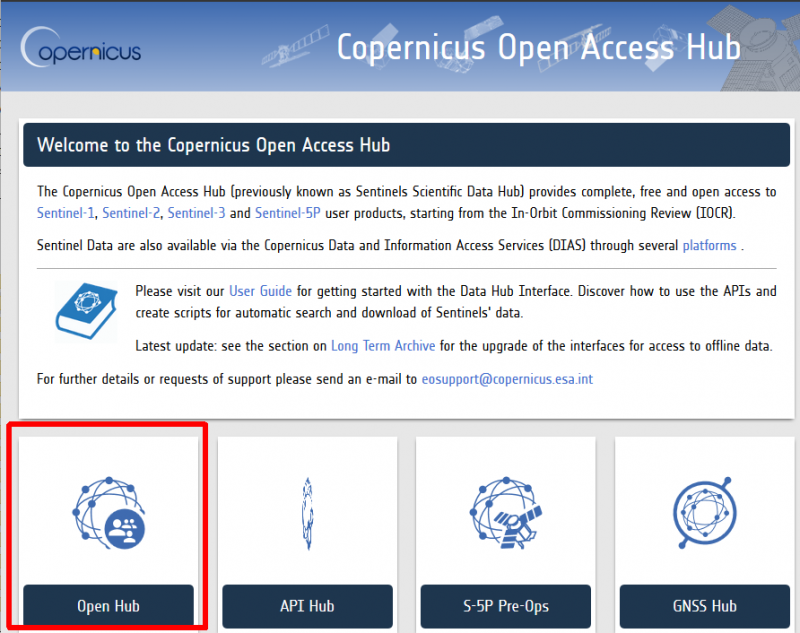Downloading Sentinel-2 images
From AWF-Wiki
(Difference between revisions)
(→Using the Open Hub) |
|||
| Line 11: | Line 11: | ||
* Activate the checkbox of the '''Mission: Sentinel-2'''. You may also choose the data type (Level 1C or Level 2A) and minimum cloud cover. | * Activate the checkbox of the '''Mission: Sentinel-2'''. You may also choose the data type (Level 1C or Level 2A) and minimum cloud cover. | ||
* Click on Search to display quicklooks of the available satellite scenes. | * Click on Search to display quicklooks of the available satellite scenes. | ||
| − | * Have a closer look on the quicklooks | + | * Have a closer look on the quicklooks select a single product or add several products to a cart for downloading. |
[[Category:Downloading satellite images]] | [[Category:Downloading satellite images]] | ||
Revision as of 14:19, 18 October 2017
Using the Open Hub
- Visit the Copernicus Open Access Hub and click on Open Hub.
- Register for a new account following by clicking on Sign-up
You will receive an e-mail with a link to validate your e-mail address. Following this you can login and start to search for data.
- Activate the Pan Button on lower left of the Web map. Zoom in to your region of interest using the middle mouse wheel or enable a middle-click with gestures on your touchpad.
- Activate the Box on lower left of the Web map. Draw a rectangle with left mouse click or activate the Box on lower left
to draw another polygon.
- Open the tab on the upper left of the Web map following the Advanced Search instructions.
- Enter the sensing period of interest by entering the "from" and "to" date.
- Activate the checkbox of the Mission: Sentinel-2. You may also choose the data type (Level 1C or Level 2A) and minimum cloud cover.
- Click on Search to display quicklooks of the available satellite scenes.
- Have a closer look on the quicklooks select a single product or add several products to a cart for downloading.