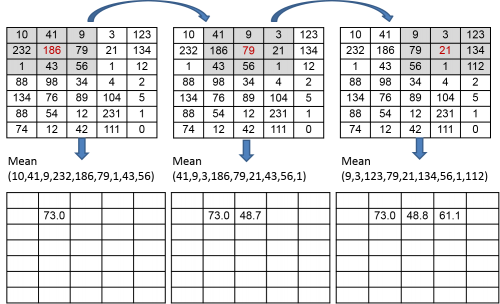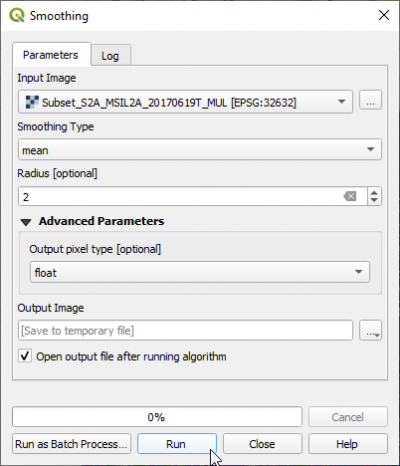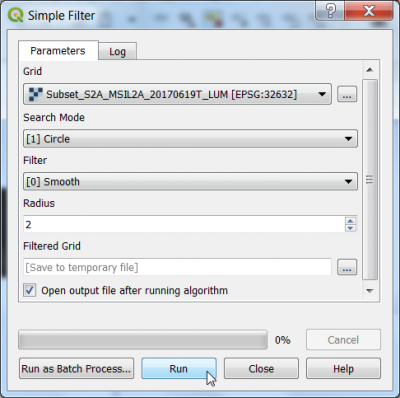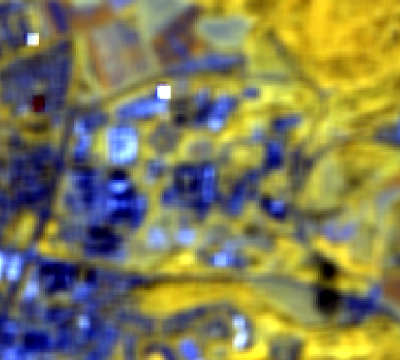Arithmetic mean filter
From AWF-Wiki
(Difference between revisions)
(→Mean filter using OTB) |
(→Mean filter using QGIS OTB plugin) |
||
| Line 6: | Line 6: | ||
* Select '''mean''' from the drop-down list as Smoothing Type. | * Select '''mean''' from the drop-down list as Smoothing Type. | ||
* Adjust the '''Radius''' of a circular element in pixel size. | * Adjust the '''Radius''' of a circular element in pixel size. | ||
| + | [[File:OTB_Smoothing_mean.png|400px]] | ||
== Mean filter using SAGA == | == Mean filter using SAGA == | ||
Latest revision as of 22:18, 29 November 2020
Arithmetic mean filter is commonly used for noise reduction. The filter computes the value of each output pixel by finding the statistical mean of the neighborhood of the corresponding input pixel (Fig. A).
[edit] Mean filter using QGIS OTB plugin
- In search engine of the Processing Toolbox, type Smoothing and select Smoothing under Image Filtering of the Orfeo Toolbox.
- Under the Parameters tab, select a single band or a multiband file as input layer.
- Select mean from the drop-down list as Smoothing Type.
- Adjust the Radius of a circular element in pixel size.
[edit] Mean filter using SAGA
- In search engine of the Processing Toolbox, type Simple filter and select Simple filter under Raster Filter of SAGA.
- Under the Parameters tab, select a single band as Grid.
- Select Circle from the drop-down list as Search Mode.
- Choose Smooth as Filter
- Use the 2 pixels as Radius.