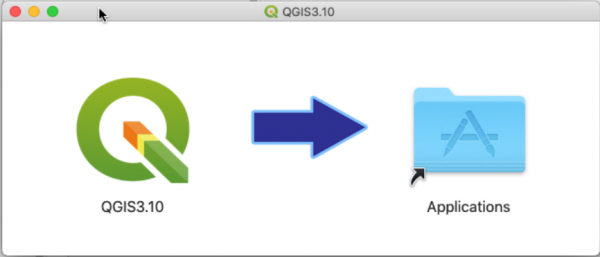QGIS installation
Contents |
Using your own laptop or PC
We prefer using Free and Open Source Software because this enables you to install software on your own computer without paying for costly licenses, to learn and continue your work at home. In this course we use the LTR (long term release) Version QGIS 3.16.5.1 'Hannover'. QGIS is available on Windows, macOS, Linux and Android We recommend to use the QGIS Standalone Installer for Windows 64bit for this tutorial.
Installation Guide for Windows10 (64bit) 
- Do you have already a QGIS version installed? Please first deinstall all previous QGIS versions to avoid confusions by using different QGIS versions side by side.
 Uninstalling a prevoius QGIS standalone version
Uninstalling a prevoius QGIS standalone version
- Go to Start --> Settings --> Apps & Features. Now a complete list of desktop programs is shown. Use the search box and type QGIS. If you do not find QGIS, a "Standalone" QGIS version is not installed. If you've find QGIS, single click its name to highlight and hit the Uninstall button..
 Uninstalling a previous QGIS network version
Uninstalling a previous QGIS network version
- Simply delete the installation folders manually: the default installation path is C:\OSGeo4W64. You find the user settings folder, downloaded plugins and user scripts under C:\Users\<YourName>\AppData\Roaming\QGIS and related icons in the start menu.
- Download the QGIS LTR Release Version 3.16.5-1 (64bit). Save the file in a temporary folder.
- Start the installation with a double click on the downloaded setup file QGIS-OSGeo4W-3.16.5-1-Setup-x86_64.exe.
- Accept the default installation path C:\Programs\QGIS 3.16.
- Click Install and Done
- Start QGIS by Start > All programs > QGIS3.16 or find start icons in the folder QGIS 3.16 on your Desktop.
Installation Guide for Mac OS 
- QGIS 3.16 is built for Mac OS versions High Sierra (10.13) and newer but not yet notarized as required by macOS Catalina (10.15) security rules. On the QGIS download page are also alternate installers available for older Mac OS and QGIS versions but the following instructions are easy as pie:
- If you have already an older QGIS version please uninstall this app first:
- Open Finder. In search bar type QGIS and Search: This Mac.
- Mark the QGIS icon. Right click: Move to Trash.
- Download the long term release QGIS LTR macOS Installer Version 3.16. * Start the QGIS installer with a double click on the downloaded file 'qgis-macos-ltr.dmg'.
- Click 'Agree' to accept the terms of license.
- Drag and drop the QGIS3.16 icon on the Applications icon.
- In Finder search in Applications for QGIS. Start QGIS with a double click on the icon.
Installation Guide for Linux 
There are many different distros of Linux: please read respective installation instructions. Use the Long Term Release Repository QGIS 3.16.x Hannover LTR and code names for your selected Linux distribution. Please remove all previously installed QGIS und GRASS packages that were installed from other repositories before doing an update: otherwise conflicts between different package versions may occur!
Language settings
Go to Einstellungen --> Optionen... --> Allgemein and click the checkbox Override system locale on. You may change User Interface Translation and choose also the Number, date and currency format. For our course please select American English and Locale English UnitedStates (en_US). Confirm settings with OK. Settings are active after restarting QGIS.