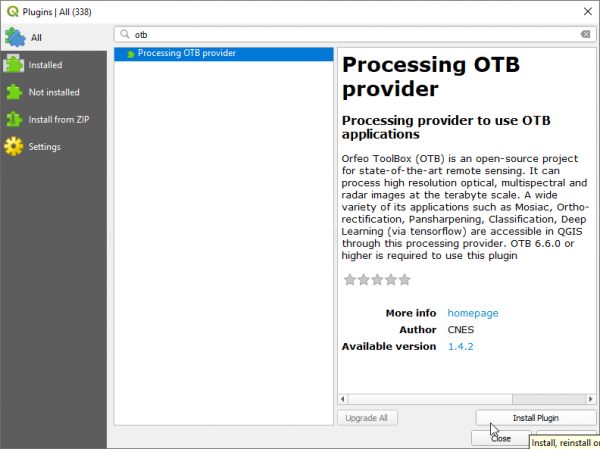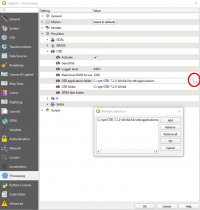OTB Plugin installation
- Download latest Orfeo toolbox standalone Binary packages. They are available for Windows 7 or higher. They can be downloaded from otb download page.
Pick the correct version (32 bit or 64 bit) depending on your system. Extract the archive to a local Folder (e.g. C:\opt). It contains command line and native otb graphical launchers.
- Start QGIS
- Open plugin manager Plugins -> Manage and Install Plugins
- Select Settings on left pane and then click Add.. button to add a new plugin repository.
- Write Name for repository. eg: CNES plugin repository
- Write URL as http://orfeo-toolbox.org/qgis/plugins.xml and click OK. The repository will be added to the list and status shown as connected. Click Reload all Repositories.
- Select All on the left pane and type otb into the search field.
- Select Processing OTB provider and click Install Plugin. Close.
and download as zip file. Unzip to a folder of your choice e.g. C:\opt\qgis-otb-plugin-master.
- Set a new user environment variable QGIS_PLUGINPATH:
On the the lower-left start screen type in the search tab Edit environment variables for your account. Add or Edit the variable QGIS_PLUGINPATH and set value to the path where you extracted the qgis plugin, e.g. C:\opt\qgis-otb-plugin-master
Configure plugin in QGIS
- Start QGIS
If you already have QGIS opened, you must restart it.
- Install otb plugin
Plugins --> Manage and Install Plugins Click on Installed tab on left and make sure box next to OrfeoToolBox(OTB) is checked.
- Open processing settings
Processing --> Toolbox --> Options. You can see OTB under "Providers".
- Expand OTB tab
Tick the Activate option.
Set OTB folder. This is location of your OTB installation.
Set OTB application folder. This is location of your OTB applications: <OTB_FOLDER>/lib/otb/applications.
Click "OK" to save settings and close dialog. If settings are correct, you will have OTB algorithms loaded in Processing toolbox