QGIS installation
Contents |
Using your own laptop or PC
We prefer using Free and Open Source Software because this enables you to install software on your own computer without paying for costly licenses, to learn and continue your work at home. Here are the links to download the software from the internet and install it yourself:
QGIS http://www.qgis.org/en/site/forusers/download.html, available for Windows, Mac OSX, Linux and Android. If you want to follow the exercises of this tutorial on Windows, we recommend following the
Installation Guide for Windows
To install QGIS on your Windows PC, you need to download the so called OSGeo 4W (4W is short for “for Windows”) installer.
This program will help you installing QGIS as well as GRASS.
Just follow the steps below:
- Download the OSGeo4W Network Installer 32bit (It works or Windows 32-bit and 64-bit) and save the file into a temporary folder.
- Start the OSGeo4W Setup Program with a double click the on downloaded file osgeo4w-setup-x86.exe file
- Choose Advanced Installation. Next.
- Root directory: C:\OSGeo4W\ and check the radio button All Users. Next.
- Choose Install from Internet. Next.
- Choose a temporary directory to store the downloaded installation
files. Next.
- Choose Internet connection: Direct connection.Next.
- Select Packages: In the "Categories field" click on the + symbol before "Desktop" to extend the folder. Click on the "Skip" symbol before "qgis-full" to mark necessary software packages for the installation. Further Click on the + symbol before "Libs" to extend the folder. Click on the "Skip" symbol before "otb-bin" and "otb-python"
- Go on and wait until all programs are installed.Next.
- Start QGIS by double clicking on the accordant icon.
- Uninstallation is easily done by manually deleting the installation folder and desktop icons.
- Rightclick somewhere on the Desktop
Select New... --> Folder
Enter OSGeo4W as folder name and hit Enter
- Rightclick somewhere on the Desktop
- Rightclick the following link:
- Select Save link as
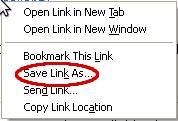
- In the appearing menu, navigate to the folder you created on the Desktop and click Save
- Open the folder and double-click on Setup file osgeo4w-setup.exe to start the installation.
If you receive a security warning concerning an unknown publisher, click Run. - Choose Express Desktop Install
- A menu entitled select packages will pop up
Unmark the checkboxes “uDig” and “OpenEV”.
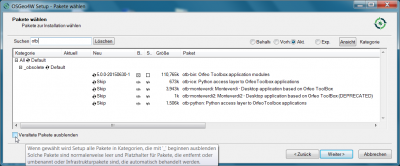
Go on and wait until all files are copied. - A link with a yellow Q called "Quantum GIS 1.7.0 " should appear on the desktop. You may delete the other icon links on the desktop called "Mysys", “OsGeo4W” and "Grass", as you will rarely need them.
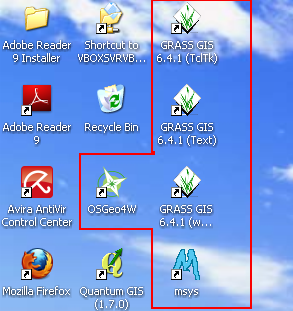
- Delete the OSGeo4W folder on your Desktop by rightclicking on it, selecting Delete and confirming the appearing dialogue
- Start Quantum GIS by double clicking on the accordant icon.
 Uninstalling QGis
Uninstalling QGis
- Uninstalling QGis is easily done by deleting the Installation folder, which is C:\OSGeo4W and the QGis-related Icons on the Desktop. If you want to get a new Version of QGis, you might want to uninstall the older version before.
Trying Linux? 
If you are interested to try a Linux OS on your own Windows PC, we recommend to install the current distribution of Ubuntu. You can install Ubuntu onto a computer alongside a copy of Windows. You will be able to select whether to start Ubuntu or Windows each time your computer starts up or you can try to run Ubuntu on a CD or even on a memory stick alongside your current system.
Feel free to ask one of our tutors for guidance!