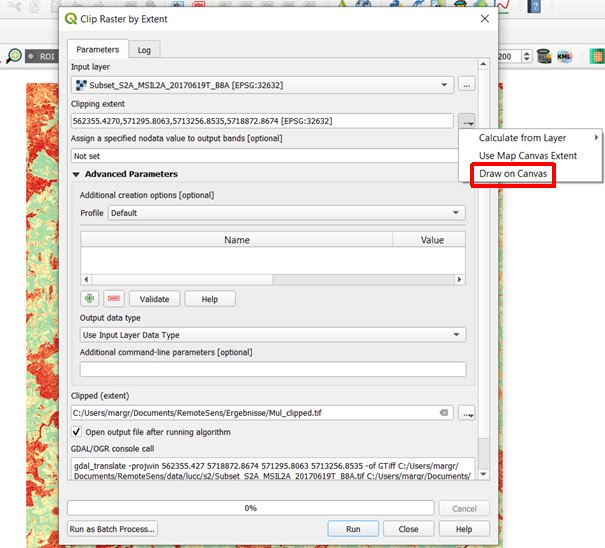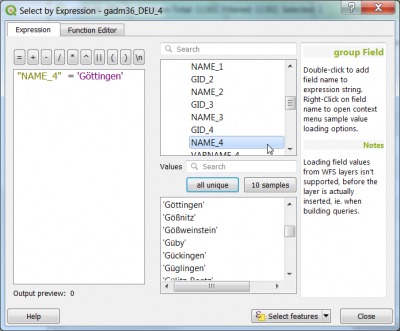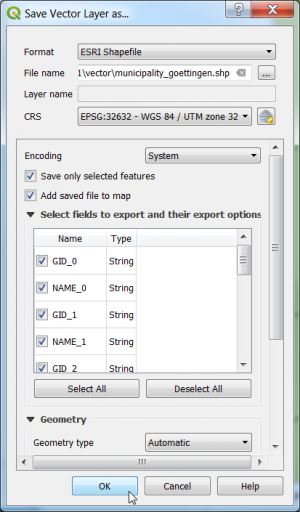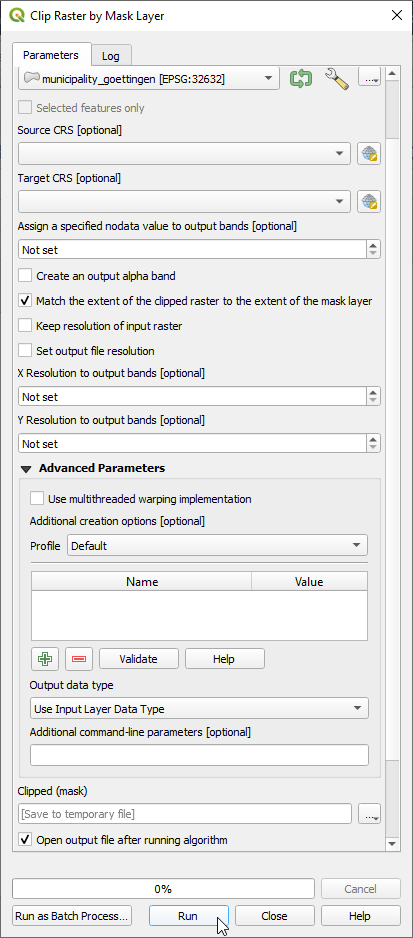Spatial subset
From AWF-Wiki
Interactive box selection
- Click the Open Data Source Manager
 and Add raster layer
and Add raster layer  and select the file /geodata/raster/s2/Subset_S2A_MSIL2A_20170619T_MUL.tif.
and select the file /geodata/raster/s2/Subset_S2A_MSIL2A_20170619T_MUL.tif.
- Raster --> Extraction ---> Clip Raster by Extent
- Input file (raster): Choose a loaded file from the drop down list or click Select to browse for a file.
- Output file: click Select to choose a new file name for the subset image.
- Define the clipping extent by clicking... and Select extent from canvas The clipping mode is now active. Hold a left click on the map canvas dragging a box of your region of interest.
- Adjust the extent coordinates in the text file rounding the coordinates (upper left and lower right).
- Click OK.
Vector polygon masking
- Load the vector file \geodata\vector\gadm36_DEU_4.shp. These are the level 4 administrative boundaries of the country Germany downloaded from https://gadm.org/index.html .
- Right click on Layer name in the Layers Panel Properties --> General. Change the Data source encoding from System to UTF-8. Click UTF-8.
- Right click on Layer name in the Layers Panel and open the Attribute table.
- Click
 and select by the expression: "NAME_4" ='Göttingen'. Select.
and select by the expression: "NAME_4" ='Göttingen'. Select.
- Right click on Layer name in the Layers Panel . Export --> Save Features as... Save as.... Fill the form as shown below.
- Click the checkbox Save only the selected features.
- The target coordinate reference system (CRS) is WGS84 / UTM zone 32 (EPSG:32632).
Make sure that the CRS is the same like the image file (here WGS84/UTM Zone 32, EPSG:32632)!
- Click OK.
- Raster --> Extraction ---> Clip Raster by Mask Layer...
- Input file (raster): Choose a loaded file name from the drop down list or click Select to browse to a file
- Mask layer: Select the exported vector file (s. above).
- Clipped (mask)): click Select to choose a new file name for the subset image.
- Switch the checkbox on: Crop the extent of the target dataset to the extent of the cutline. All image data outside the polygon will be masked.
- Switch Keep resolution of output raster on.
- Choose output data type {{typed|text=Uint16}.
- Click Run in Background.