Supervised classification (Tutorial)
From AWF-Wiki
Contents |
Classification with Orfeo Toolbox
Image statistics
- Add the Sentinel-2 imagery Subset_S2A_MSIL2A_20170619T_MUL_BOA.tif into a QGIS project.
- Calculate mean and standard error for each band of the Sentinel-2 imagery using the OTB Graphical User Interface.
- In the Search box on the Windows Start menu type OSGeo4W Shell. You should be able to open the shell by clicking on it.
- Type into the shell: otbgui_ComputeImagesStatistics.
Select a multiband input file and an output XML file as seen in the screenshot.
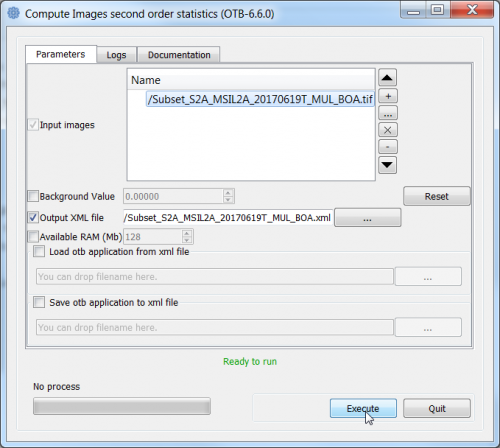
Train image classifier
- Add the training areas as vector polygon file lab05_training_input.shp into QGIS.
- Open Orfeo Toolbox --> TrainImageClassifier (libsvm) to use the Support Vector Machine SVM algorithm (see figure B).
- Set Subset_S2A_MSIL2A_20170619T_MUL_BOA.tif as Input image list.
- Set lab05_training_input.shp as Input vector list.
- Set Subset_S2A_MSIL2A_20170619T_MUL_BOA.tif.xml as Input XML image statistics file.
- Set Name of discrimination field to C_ID (C_ID refers to the column that contains the LUC code).
- Save the Output confusion matrix as ConfusionMatrixSVM.csv.
- Save the Output model as SVM.model.
- Calculation of accuracies :
Open ConfusionMatrixSVM.csv in LibreOffice or MS Excel and calculate overall, producer and consumer accuracies.
Classification
- Open Orfeo Toolbox --> Image Classification (see figure C).
- Set Subset_S2A_MSIL2A_20170619T_MUL_BOA.tif as Input image.
- Set SVM.model as Model file.
- Set Subset_S2A_MSIL2A_20170619T_MUL_BOA.xml as Statistical file.
- Save the Output image as su_svm.tif.
- Evaluate classification results.
- Add the classification result su_svm.tif to QGIS.
- Right click su_svm.tif in the TOC and select Properties --> Style --> Style --> Load Style.
- Load lab05_MinDist.qml.
Compute a confusion matrix with independent reference data
- Open Orfeo Toolbox --> ComputeConfusionMatrix (Vector).
- Set su_svm.tif as Input image.
- Set lab05_validation.shp as Input reference vector data.
- Set Field name to C_ID.