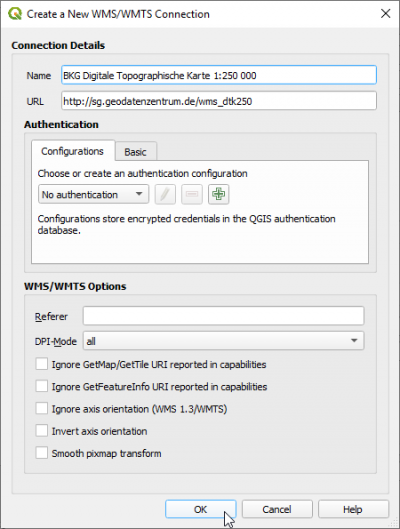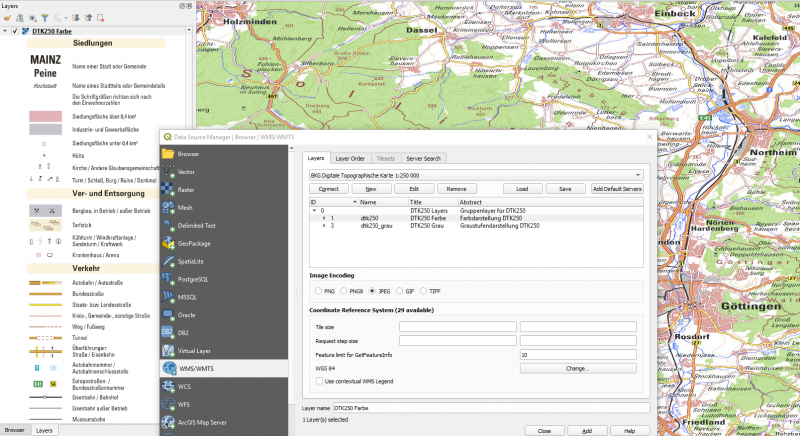Load a WMS-Layer
From AWF-Wiki
(Difference between revisions)
(→Add Google Maps layers) |
(→Add Google Maps layers) |
||
| Line 48: | Line 48: | ||
|- | |- | ||
| Google Maps | | Google Maps | ||
| + | | https://mt1.google.com/vt/lyrs=m&x={x}&y={y}&z={z} | ||
| + | |- | ||
| + | | Google Streets | ||
| https://mt1.google.com/vt/lyrs=m&x={x}&y={y}&z={z} | | https://mt1.google.com/vt/lyrs=m&x={x}&y={y}&z={z} | ||
|- | |- | ||
| Line 53: | Line 56: | ||
| https://mt1.google.com/vt/lyrs=p&x={x}&y={y}&z={z} | | https://mt1.google.com/vt/lyrs=p&x={x}&y={y}&z={z} | ||
|- | |- | ||
| − | | OpenStreetMap | + | | OpenStreetMap Mapnick |
| − | | http:// | + | | http://tile.openstreetmap.org/{z}/{x}/{y}.png |
| + | |- | ||
| + | | OSM Cycle Map | ||
| + | | http://tile.thunderforest.com/cycle/{z}/{x}/{y}.png | ||
| + | |- | ||
| + | | OSM Black and White | ||
| + | | http://tiles.wmflabs.org/bw-mapnik/{z}/{x}/{y}.png | ||
|- | |- | ||
| Bing Maps | | Bing Maps | ||
| http://ecn.t3.tiles.virtualearth.net/tiles/a{q}.jpeg?g=1 | | http://ecn.t3.tiles.virtualearth.net/tiles/a{q}.jpeg?g=1 | ||
|- | |- | ||
| − | | | + | | ESRI Imagery/Satellite |
| − | | http://a.tile. | + | | https://server.arcgisonline.com/ArcGIS/rest/services/World_Imagery/MapServer/tile/{z}/{y}/{x} |
| + | |- | ||
| + | | ESRI Streets | ||
| + | |https://server.arcgisonline.com/ArcGIS/rest/services/World_Street_Map/MapServer/tile/{z}/{y}/{x} | ||
| + | |- | ||
| + | | ESRI Topo | ||
| + | |https://server.arcgisonline.com/ArcGIS/rest/services/World_Street_Map/MapServer/tile/{z}/{y}/{x} | ||
| + | |- | ||
| + | | Carto Positron | ||
| + | | https://cartodb-basemaps-a.global.ssl.fastly.net/light_all/{z}/{x}/{y}.png | ||
| + | |- | ||
| + | | Stamen Terrain | ||
| + | | http://a.tile.stamen.com/terrain/{z}/{x}/{y}.png | ||
|} | |} | ||
Revision as of 13:34, 21 June 2019
WMS stands for Web Map Service. WMS produces maps of spatially referenced data dynamically from geographic information. These maps are rendered in a pictorial format for example PNG, GIF or JPEG. The operations can be done using a standard web browser which submitt requests in form of a URL. The OGC WMS specification standardizes the way in which maps are requested by clients and the way that servers describe their data holdings.
Contents |
Clients
A growing number of clients supporting WMS or WFS standards.
- ArcGIS
- Quantum GIS
- UDIG
- OpenLayes - pure javascript library for displying map data in most web browsers
Requests
There are differnt types of requests, but only two are required by any wms server:
- GetCapabilities - returns parameters about the WMS and the available layers
- GetMap - with parameters provided, returns a map image
Add WMS layer
If you want to integrate a WMS-Layer to QGIS 3 follow these steps:
- Open Data Source Manager icon

- Click WMS/WMTS.
- Type a namme for the new WMS connection e.g. BKG DTK250(Digitale Topographische Karte 1:250,000, Bundesamt für Kartographie and Geodäsie, Frankfurt).
- Type the URL : http://sg.geodatenzentrum.de/wms_dtk250
- Click OK
- Click Connect
- Now a list of all downloadable layers appears.
- Mark one of the layers and click Add
Add Google Maps layers
- To add the Google Maps map service in QGIS 3 simply, go to XYZ Tiles in the Browser panel.
- Right-click on XYZ Tiles and choose New Connection.
- Enter the name for the WMS Service fo example: Google Satellite
- Copy and paste the URL: https://mt1.google.com/vt/lyrs=m&x={x}&y={y}&z={z}
- Adjust the maximum zoom level 19.
- To view inside QGIS simply double-click or drag the XYZ Tile service to the layers panel.
- Configure additional WMS connections in the same manner using the URLs of this table: