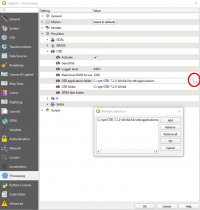OTB Plugin installation
| Line 1: | Line 1: | ||
* Download latest Orfeo toolbox standalone Binary packages. They are available for Windows 7 or higher. They can be downloaded from [https://www.orfeo-toolbox.org/download otb download page]. | * Download latest Orfeo toolbox standalone Binary packages. They are available for Windows 7 or higher. They can be downloaded from [https://www.orfeo-toolbox.org/download otb download page]. | ||
| − | |||
Pick the correct version (32 bit or 64 bit) depending on your system. | Pick the correct version (32 bit or 64 bit) depending on your system. | ||
Extract the archive to a local Folder (e.g. C:\opt). It contains command line and native otb graphical launchers. | Extract the archive to a local Folder (e.g. C:\opt). It contains command line and native otb graphical launchers. | ||
* Start QGIS | * Start QGIS | ||
| − | * Open plugin manager | + | * Open plugin manager {{mitem|text=Plugins -> Manage and Install Plugins}} |
Select Settings on left pane and then click Add.. button to add our plugin repository | Select Settings on left pane and then click Add.. button to add our plugin repository | ||
Revision as of 09:39, 23 April 2019
- Download latest Orfeo toolbox standalone Binary packages. They are available for Windows 7 or higher. They can be downloaded from otb download page.
Pick the correct version (32 bit or 64 bit) depending on your system. Extract the archive to a local Folder (e.g. C:\opt). It contains command line and native otb graphical launchers.
- Start QGIS
- Open plugin manager Plugins -> Manage and Install Plugins
Select Settings on left pane and then click Add.. button to add our plugin repository
- Download OTB QGIS plugin.
Choose the branch qgis-3.2. The master branch is currently broken!
The plugin will be soon moved to qgis processing core after intial testing but until now it has to be installed manually from the main otb repository.
Click 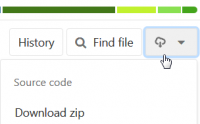
and download as zip file. Unzip to a folder of your choice e.g. C:\opt\qgis-otb-plugin-master.
- Set a new user environment variable QGIS_PLUGINPATH:
On the the lower-left start screen type in the search tab Edit environment variables for your account. Add or Edit the variable QGIS_PLUGINPATH and set value to the path where you extracted the qgis plugin, e.g. C:\opt\qgis-otb-plugin-master
Configure plugin in QGIS
- Start QGIS
If you already have QGIS opened, you must restart it.
- Install otb plugin
Plugins --> Manage and Install Plugins Click on Installed tab on left and make sure box next to OrfeoToolBox(OTB) is checked.
- Open processing settings
Processing --> Toolbox --> Options. You can see OTB under "Providers".
- Expand OTB tab
Tick the Activate option.
Set OTB folder. This is location of your OTB installation.
Set OTB application folder. This is location of your OTB applications: <OTB_FOLDER>/lib/otb/applications.
Click "OK" to save settings and close dialog. If settings are correct, you will have OTB algorithms loaded in Processing toolbox