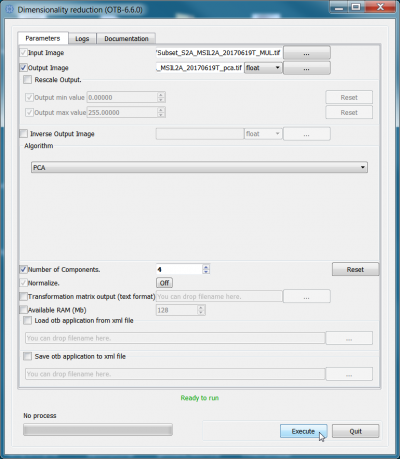Principal component analysis
From AWF-Wiki
(Difference between revisions)
| Line 1: | Line 1: | ||
| + | = Using QGIS OTB plugin = | ||
| + | Does cureently not work in OTB plugin in QGIS 3.4. | ||
* In the search engine of the Processing Toolbox, type PCA and select '''DimensionalityReduction(pca)''' under Image Filtering of the Orfeo Toolbox. | * In the search engine of the Processing Toolbox, type PCA and select '''DimensionalityReduction(pca)''' under Image Filtering of the Orfeo Toolbox. | ||
* Under the Parameter tab, select Multispectral band file as the input layer. | * Under the Parameter tab, select Multispectral band file as the input layer. | ||
| Line 6: | Line 8: | ||
* Untick output file after running algorithm (inverse output image) option. | * Untick output file after running algorithm (inverse output image) option. | ||
* Click on {{button|text=Run}} to execute the algorithm. | * Click on {{button|text=Run}} to execute the algorithm. | ||
| + | = Using OTB standalone = | ||
| + | |||
[[File:pca_otb.png|400px]][[File:pca_result.png|400px]] | [[File:pca_otb.png|400px]][[File:pca_result.png|400px]] | ||
[[category:QGIS Tutorial]] | [[category:QGIS Tutorial]] | ||
Revision as of 10:07, 19 November 2018
Using QGIS OTB plugin
Does cureently not work in OTB plugin in QGIS 3.4.
- In the search engine of the Processing Toolbox, type PCA and select DimensionalityReduction(pca) under Image Filtering of the Orfeo Toolbox.
- Under the Parameter tab, select Multispectral band file as the input layer.
- Select pca under the Algorithm tab.
- Enter 4 as the number of components.
- Specify the directory to save the output file.
- Untick output file after running algorithm (inverse output image) option.
- Click on Run to execute the algorithm.