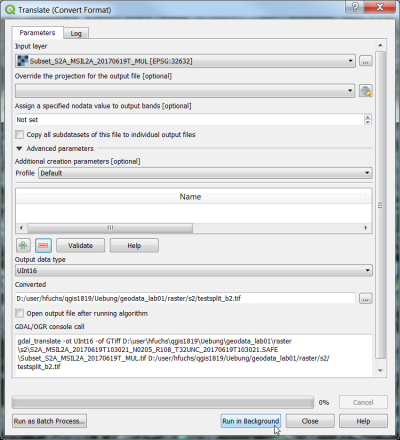Split stack
From AWF-Wiki
(Difference between revisions)
| Line 4: | Line 4: | ||
Specify the multiband file as Input Layer. Select path and name of output file. | Specify the multiband file as Input Layer. Select path and name of output file. | ||
Click [[File:Qgis_edit_gdal.png]] and type the following additional options into the textbox: | Click [[File:Qgis_edit_gdal.png]] and type the following additional options into the textbox: | ||
| − | -b 1 | + | *{{typed|text=-b 1}} (Select only first band) |
| − | -ot UInt16 | + | *{{typed|text=-ot UInt16}} (Output data format: unsigned 16bit integer) |
| + | Click {{button|text=OK}}. | ||
[[File:Qgis_split_stack.png|400px]] | [[File:Qgis_split_stack.png|400px]] | ||
| + | Repeat for other bands: Click [[File:Qgis_edit_gdal.png]] to leave the edit mode. Edit name of the '''Output file''' Click [[File:Qgis_edit_gdal.png]] again to edit the and -b option in the command line text window accordingly. | ||
| + | #Create a multiband file with 4 bands. Edit the output file: *{{typed|text=Subset_S2A_MSIL2A_20170619T_B02030408.tif}} | ||
| + | *{{typed|text=-b 2 -b 3 -b 4 -b 8}} | ||
| + | *{{typed|text=-ot UInt16}} | ||
| + | Click {{button|text=OK}}. | ||
| + | |||
[[Category:Working with Raster Data]] | [[Category:Working with Raster Data]] | ||
Revision as of 23:56, 22 October 2017
- Click the Add raster layer
 and select the file C:/OSGeo4W64/geodata/raster/s2/Subset_S2A_MSIL2A_20170619T.tif.
and select the file C:/OSGeo4W64/geodata/raster/s2/Subset_S2A_MSIL2A_20170619T.tif.
- After clicking Open, the raster layer appears on the QGIS canvas.
- Go to Raster --> Conversion --> Translate(Convert format).
Specify the multiband file as Input Layer. Select path and name of output file.
Click ![]() and type the following additional options into the textbox:
and type the following additional options into the textbox:
- -b 1 (Select only first band)
- -ot UInt16 (Output data format: unsigned 16bit integer)
Repeat for other bands: Click ![]() to leave the edit mode. Edit name of the Output file Click
to leave the edit mode. Edit name of the Output file Click ![]() again to edit the and -b option in the command line text window accordingly.
again to edit the and -b option in the command line text window accordingly.
- Create a multiband file with 4 bands. Edit the output file: *Subset_S2A_MSIL2A_20170619T_B02030408.tif
- -b 2 -b 3 -b 4 -b 8
- -ot UInt16
Click OK.