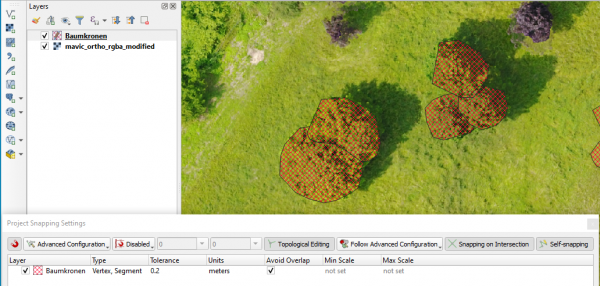Configure vector digitization
From AWF-Wiki
(Difference between revisions)
| Line 1: | Line 1: | ||
# Set a metric Project Cordinate reference system {{mitem|text=Project --> Properties --> CRS}}, e.g. WGS84 / UTM zone 32N, EPSG:32632 | # Set a metric Project Cordinate reference system {{mitem|text=Project --> Properties --> CRS}}, e.g. WGS84 / UTM zone 32N, EPSG:32632 | ||
| + | # Load a | ||
# Select {{mitem|text=Project --> Snapping options}}. | # Select {{mitem|text=Project --> Snapping options}}. | ||
# Activate Snapping clicking on the left button. | # Activate Snapping clicking on the left button. | ||
# Change {{button|text=All Layers}} to {{button|text=Advanced Configuration}} | # Change {{button|text=All Layers}} to {{button|text=Advanced Configuration}} | ||
# Activate one or several vector layers for which you wish to configure snapping. | # Activate one or several vector layers for which you wish to configure snapping. | ||
| − | # In the | + | # In the drpdown list '''Type''' activate {{button|text=vertex}} and {{button|text=segment}}. |
# Choose '''Units''' {{button|text=meters}}. | # Choose '''Units''' {{button|text=meters}}. | ||
| − | # Select the snapping '''Tolerance''' {{typed|text=0.2}}. | + | # Select the snapping '''Tolerance''' in meters {{typed|text=0.2}}. |
# Activate the checkbox '''Avoid overlap'''. | # Activate the checkbox '''Avoid overlap'''. | ||
| − | # | + | # Change from {{button|text=Allow Overlap}} to {{button|text=Follow Advanced configuration}} |
| + | # Activate {{button|text=Snapping on intersection}} and {{button|text=Self-snapping}} | ||
[[file:Qgis_snap_opt.png|600px]] | [[file:Qgis_snap_opt.png|600px]] | ||
[[category:Working with Vector Data]] | [[category:Working with Vector Data]] | ||
Revision as of 10:55, 7 June 2021
- Set a metric Project Cordinate reference system Project --> Properties --> CRS, e.g. WGS84 / UTM zone 32N, EPSG:32632
- Load a
- Select Project --> Snapping options.
- Activate Snapping clicking on the left button.
- Change All Layers to Advanced Configuration
- Activate one or several vector layers for which you wish to configure snapping.
- In the drpdown list Type activate vertex and segment.
- Choose Units meters.
- Select the snapping Tolerance in meters 0.2.
- Activate the checkbox Avoid overlap.
- Change from Allow Overlap to Follow Advanced configuration
- Activate Snapping on intersection and Self-snapping