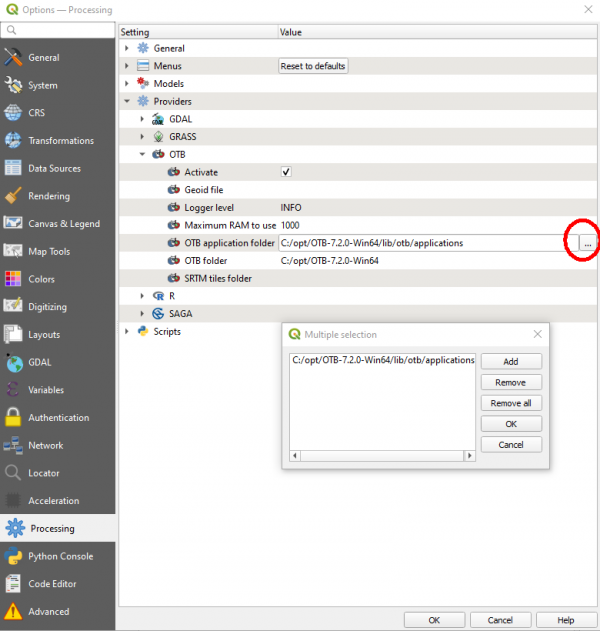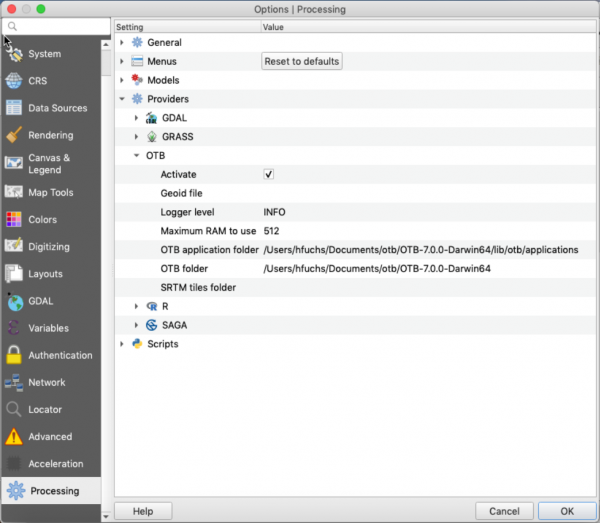OTB Plugin installation
(→Mac OS) |
(→Mac OS) |
||
| Line 41: | Line 41: | ||
cd ~ | cd ~ | ||
</pre> | </pre> | ||
| − | Copy the line shown in your terminal without apostrophs | + | Copy the line shown in your terminal without apostrophs. Replace [yourUsername] with your user name! |
| + | <pre> | ||
. /Users/[yourUsername]/Documents/otb/OTB-7.0.0-Darwin64/otbenv.profile | . /Users/[yourUsername]/Documents/otb/OTB-7.0.0-Darwin64/otbenv.profile | ||
| + | </pre> | ||
In terminal type: | In terminal type: | ||
<pre> | <pre> | ||
nano .profile | nano .profile | ||
</pre> | </pre> | ||
| − | Paste the line into the editor. Strg + | + | Paste the line into the editor. {{button|text=Strg + o}} and {{button|text=Enter}} for saving the file. {{button|text=Strg + x}}for file closing. |
| − | Strg + | + | Test the environment settings: |
| − | Test environment settings | + | |
<pre> | <pre> | ||
source .profile | source .profile | ||
| Line 55: | Line 56: | ||
Start Monteverdi Applications: | Start Monteverdi Applications: | ||
<pre> | <pre> | ||
| − | mapla | + | mapla |
</pre> | </pre> | ||
| Line 64: | Line 65: | ||
You can see OTB under "Providers". | You can see OTB under "Providers". | ||
* Expand OTB tab | * Expand OTB tab | ||
| − | + | * Set OTB application folder using the file chooser on the right. Replace [yourUsername] with your user name! {{typed|text=/Users/[yourUsername]/Documents/otb/OTB-7.0.0-Darwin64/lib/otb/applications}}). | |
| − | * Set OTB folder. | + | * Set OTB folder. This is location of your OTB installation (e.g. {{typed|text=/Users/[yourUsername]/Documents/otb/OTB-7.0.0-Darwin64}}) |
| − | * Set OTB | + | * Do not forget: Tick '''Activate''' on. |
| − | * Click {{button|text=OK}} to save settings and close dialog. If settings are correct, you will have OTB algorithms loaded in QGIS Processing toolbox. | + | * Click {{button|text=OK}} to save settings and close dialog. If settings are correct, you will have OTB algorithms correctly loaded in QGIS Processing toolbox. |
[[File:QGIS_.png|600px]] | [[File:QGIS_.png|600px]] | ||
Revision as of 14:49, 13 November 2019
- Download latest Orfeo toolbox standalone Binary packages. They are available for Windows 7 or higher, Linux, Mac OS and can be downloaded from the OTB download page.
Contents |
Windows
Pick the correct version (32 bit or 64 bit) depending on your system from the otb download page. Unzip the downloaded OTB binary archive to a local folder (e.g. C:\opt). The folder contains both command line and native otb graphical launchers. The applications can be launched from the Mapla launcher. If you want to use the otbcli and otbgui launchers, you can initialize a command prompt with otbenv.bat.
Configure OTB plugin
Since QGIS 3.8 "Zanzibar" a Processing OTB plugin ist already included in the default QGIS distribution. No need to install an additional plugin.
- Open processing settings from the main menu:
Settings -> Options -> Processing (left panel) You can see OTB under "Providers".
- Expand OTB tab
- Tick Activate box
- Set OTB folder. This is location of your OTB installation (e.g. C:\opt\OTB-7.0.0-Win64)
- Set OTB application folder. This is location of your OTB applications. (e.g. C:\opt\OTB-7.0.0-Win64\lib\otb\applications).
- Click OK to save settings and close dialog. If settings are correct, you will have OTB algorithms loaded in QGIS Processing toolbox.
Mac OS
Open Documents folder in Finder. Create a new folder named e.g. otb. On the otb download page right click on MacOS. Download linked file as...: OTB-7.0.0-Drawin64.run, Where: open the Documents folder and navigate to the newly created folder otb. Save.
- Open Terminal
cd Documents/otb
- Run the installer
chmod +x OTB-7.0.0-Darwin64.run.txt ./OTB-7.0.0-Darwin64.run.txt
You will be asked to install xcode-select if it is available on your OS. Click Install. Ignore warnings and errors that python bindings are not corecctly defined. If you want to use the otbcli and otbgui launchers, you can access them via a terminal prompt. Configure the required environment variables permenently. Change to your homes directory
cd ~
Copy the line shown in your terminal without apostrophs. Replace [yourUsername] with your user name!
. /Users/[yourUsername]/Documents/otb/OTB-7.0.0-Darwin64/otbenv.profile
In terminal type:
nano .profile
Paste the line into the editor. Strg + o and Enter for saving the file. Strg + xfor file closing. Test the environment settings:
source .profile
Start Monteverdi Applications:
mapla
Configure OTB plugin
- Start QGIS 3.10
- Open processing settings from the main menu:
Settings -> Options -> Processing (left panel) You can see OTB under "Providers".
- Expand OTB tab
- Set OTB application folder using the file chooser on the right. Replace [yourUsername] with your user name! /Users/[yourUsername]/Documents/otb/OTB-7.0.0-Darwin64/lib/otb/applications).
- Set OTB folder. This is location of your OTB installation (e.g. /Users/[yourUsername]/Documents/otb/OTB-7.0.0-Darwin64)
- Do not forget: Tick Activate on.
- Click OK to save settings and close dialog. If settings are correct, you will have OTB algorithms correctly loaded in QGIS Processing toolbox.
Linux
On the otb download page right click on Linux. Save as... Choose a folder where files are stored permanently e.g. /home/username/ Open a terminal: Ctrl + alt + t Uncompress the archive to a folder where you have full permissions (e.g. in your homes: ~/otb):
chmod +x OTB-7.0.0-Linux64.run ./OTB-7.0.0-Linux64.run
The applications can be launched from the Mapla launcher. If you want to use the otbcli and otbgui launchers, you can initialize your environment with
source OTB-7.0.0-Linux/otbenv.profile
Configure OTB plugin
- Open processing settings from the main menu:
Settings -> Options -> Processing (left panel) You can see OTB under "Providers".
- Expand OTB tab
- Tick Activate box
- Set OTB folder. This is location of your OTB installation (e.g. /home/[username]/OTB-7.0.0-Linux64)
- Set OTB application folder. This is location of your OTB applications. (e.g. /home/username/OTB-7.0.0-Linux64/lib/otb/applications).
- Click OK to save settings and close dialog. If settings are correct, you will have OTB algorithms loaded in QGIS Processing toolbox.