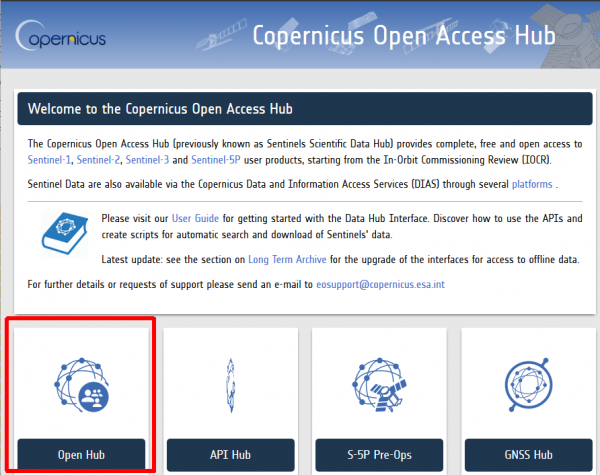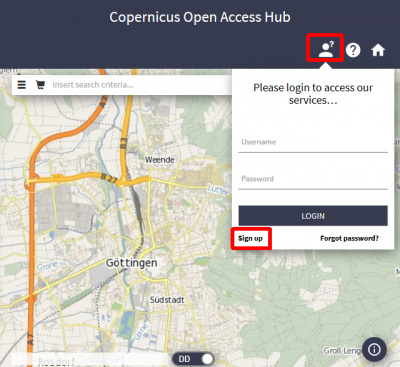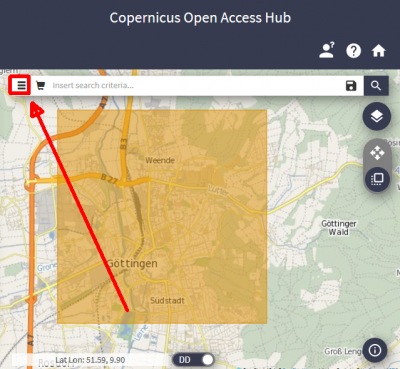Downloading Sentinel-2 images
From AWF-Wiki
(Difference between revisions)
(→Using the Open Hub) |
(→Using the Open Hub) |
||
| Line 13: | Line 13: | ||
* Open the tab on the upper left of the Web map following the [https://scihub.copernicus.eu/userguide/4AdvancedSearch Advanced Search] instructions. | * Open the tab on the upper left of the Web map following the [https://scihub.copernicus.eu/userguide/4AdvancedSearch Advanced Search] instructions. | ||
| − | * Enter the | + | * Enter the '''Sensing period'' of interest by entering the "from" and "to" date. |
| − | * Activate the checkbox of the '''Mission: Sentinel-2'''. You may also choose the data type (Level 1C or Level 2A) and minimum cloud cover. | + | * Activate the checkbox of the '''Mission: Sentinel-2'''. |
| + | * You may also choose the data type (Level 1C: '''S2MSI1C''' or Level 2A: '''S2MSI2A''') and minimum cloud cover. | ||
* Click on Search to display quicklooks of the available satellite scenes. | * Click on Search to display quicklooks of the available satellite scenes. | ||
* Have a closer look on the quicklooks select a single product or add several products to a cart for downloading. | * Have a closer look on the quicklooks select a single product or add several products to a cart for downloading. | ||
[[Category:Downloading satellite images]] | [[Category:Downloading satellite images]] | ||
Revision as of 10:37, 25 October 2019
Using the Open Hub
- Visit the Copernicus Open Access Hub and click on Open Hub.
- Register for a new account: click Login and Sign-up on the upper right.
You will receive an email with a link to validate your email address. Following this you can login and start to search for data.
- The Navigation mode
 on upper right of the web map is activated by default. Pan to your region of interest holding left click. Zoom into your region of interest using the middle mouse wheel or enable a middle-click with gestures on your touchpad.
on upper right of the web map is activated by default. Pan to your region of interest holding left click. Zoom into your region of interest using the middle mouse wheel or enable a middle-click with gestures on your touchpad.
- Activate the Area mode
 . Draw a rectangle holding left click or digitize a polygon with several left clicks. End digitizing by a double click.
. Draw a rectangle holding left click or digitize a polygon with several left clicks. End digitizing by a double click.
- Open the tab on the upper left of the Web map following the Advanced Search instructions.
- Enter the 'Sensing period of interest by entering the "from" and "to" date.
- Activate the checkbox of the Mission: Sentinel-2.
- You may also choose the data type (Level 1C: S2MSI1C or Level 2A: S2MSI2A) and minimum cloud cover.
- Click on Search to display quicklooks of the available satellite scenes.
- Have a closer look on the quicklooks select a single product or add several products to a cart for downloading.