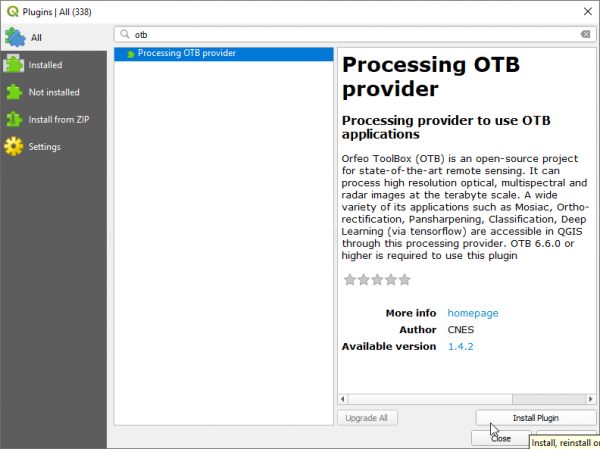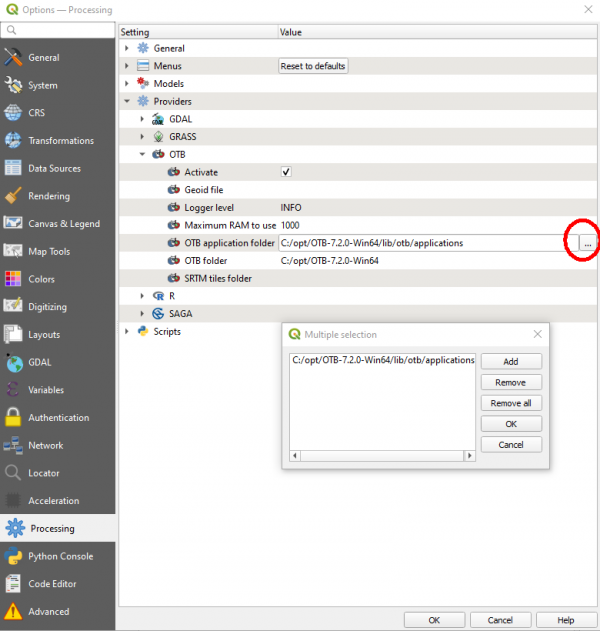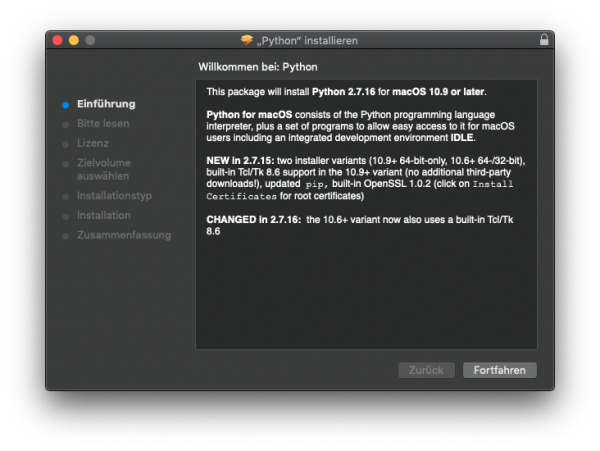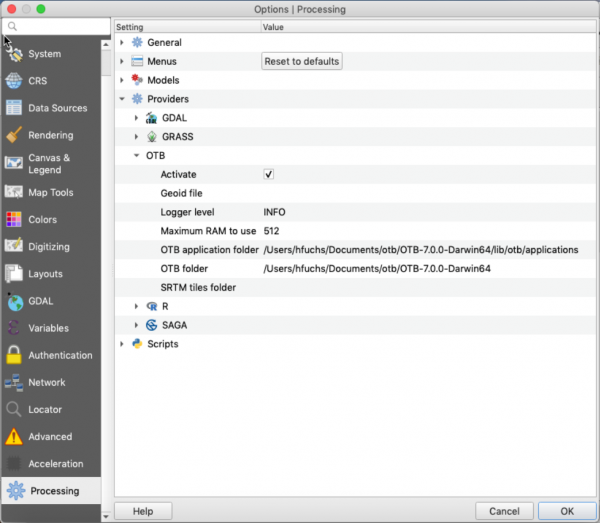OTB Plugin installation
From AWF-Wiki
(Difference between revisions)
(→Installation Guide for Windows) |
(→Installation Guide for Windows) |
||
| Line 32: | Line 32: | ||
* Set OTB application folder. This is location of your OTB applications. (e.g. {{typed|text=C:\opt\OTB-6.6.1-Win64\lib\otb\applications}}). | * Set OTB application folder. This is location of your OTB applications. (e.g. {{typed|text=C:\opt\OTB-6.6.1-Win64\lib\otb\applications}}). | ||
* Click {{button|text=OK}} to save settings and close dialog. If settings are correct, you will have OTB algorithms loaded in QGIS Processing toolbox. | * Click {{button|text=OK}} to save settings and close dialog. If settings are correct, you will have OTB algorithms loaded in QGIS Processing toolbox. | ||
| − | |||
| − | |||
[[File:qgis-otb-plugin_settings.png|600px]] | [[File:qgis-otb-plugin_settings.png|600px]] | ||
Revision as of 10:27, 23 October 2019
- Download latest Orfeo toolbox standalone Binary packages. They are available for Windows 7 or higher, Linux, Mac OS and can be downloaded from the OTB download page.
Contents |
Installation Guide for Windows
Extract the downloaded OTB binary archive to a local folder (e.g. C:\opt). It contains command line and native otb graphical launchers.
Since QGIS 3.8 "Zanzibar" a Processing OTB plugin ist already included in the default QGIS distribution. No need to install an additional plugin.
For older QGIS Version you may install an external plugin:
- Start QGIS
- Open plugin manager Plugins -> Manage and Install Plugins
- Select Settings on left pane and then click Add.. to add a new plugin repository.
- Write Name for repository. eg: CNES plugin repository
- Write URL as http://orfeo-toolbox.org/qgis/plugins.xml and click OK. The repository will be added to the list and status shown as connected. Click Reload all Repositories.
- Select All on the left pane and type otb into the search field.
- Select Processing OTB provider and click Install Plugin. Close.
- Open plugin manager Plugins -> Manage and Install Plugins. Click on Installed tab on left and make sure box next to Processing OTB provider is checked.
Configure OTB plugin in QGIS
- Open processing settings from the main menu:
Settings -> Options -> Processing (left panel) You can see OTB under "Providers".
- Expand OTB tab
- Tick Activate box
- Set OTB folder. This is location of your OTB installation (e.g. C:\opt\OTB-6.6.1-Win64)
- Set OTB application folder. This is location of your OTB applications. (e.g. C:\opt\OTB-6.6.1-Win64\lib\otb\applications).
- Click OK to save settings and close dialog. If settings are correct, you will have OTB algorithms loaded in QGIS Processing toolbox.
Installation Guide for Mac OS
- For the OTB Plugin installation Python 2.7 must be installed
- Download and install https://www.python.org/ftp/python/2.7.16/python-2.7.16-macosx10.9.pkg
- Follow the instructions
- Move OTB-6.6.1-Darwin64.run to the Applications folder
- Open Terminal and change direction to Applications
cd /Applications
- Make sure the xcrun is installed
xcode-select --install
- Install the OTB-6.6.1-Darwin64.run
chmod +x OTB-6.6.1-Darwin64.run
./OTB-6.6.1-Darwin64.run
- Start QGIS
- Open plugin manager Plugins -> Manage and Install Plugins
- Select Settings on left pane and then click Add.. to add a new plugin repository.
- Write Name for repository. eg: CNES plugin repository
- Write URL as http://orfeo-toolbox.org/qgis/plugins.xml and click OK. The repository will be added to the list and status shown as connected. Click Reload all Repositories.
- Select All on the left pane and type otb into the search field.
- Select Processing OTB provider and click Install Plugin. Close.
- Open plugin manager Plugins -> Manage and Install Plugins. Click on Installed tab on left and make sure box next to Processing OTB provider is checked.
Configure OTB plugin in QGIS for MacOS
- Open processing settings from the main menu:
Settings -> Options -> Processing (left panel) You can see OTB under "Providers".
- Expand OTB tab
- Tick Activate box
- Set OTB folder. This is location of your OTB installation (e.g. /Applications/OTB-6.6.1-Darwin64)
- Set OTB application folder. This is location of your OTB applications. (e.g. /Applications/OTB-6.6.1-Darwin64/lib/otb/applications).
- Click OK to save settings and close dialog. If settings are correct, you will have OTB algorithms loaded in QGIS Processing toolbox.