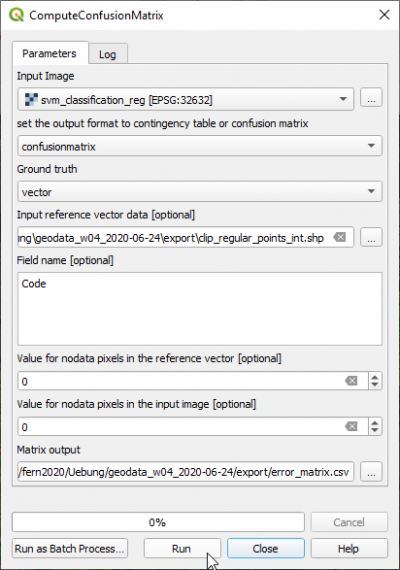Map validation
From AWF-Wiki
(Difference between revisions)
| Line 1: | Line 1: | ||
| − | === Orfeo Toolbox === | + | === Orfeo Toolbox === |
| − | + | * Type into the search box of the Windows taskbar: {{typed|text=mapla.bat}}. Click on mapla.bat to open Monteverdi Application Launcher. | |
| − | + | * In the search engine of mapla, type {{typed|text=Confusion}} and double click '''ComputeConfusionMatrix'''. | |
# Set the classified map as {{button|text=Input image}}. | # Set the classified map as {{button|text=Input image}}. | ||
| − | # | + | # Select the output file name with the extension '''.csv''' under {{button|text=Matrix output}}. |
| − | # | + | # The Output format is {{button|text=Choice of a confusion matrix as output}}. |
| − | # | + | # The Ground truth reference data can be in vector or raster format. Select {{button|text=Ground truth as vector data file}}. |
| + | # Set the validation '''lab07_validation.shp''' as {{button|text=Input reference vector data}}. | ||
| + | # Select the Field name '''C_ID'''. | ||
| + | # Click {{button|text=Execute}}. | ||
| + | # Open the CSV output file with Libre Office Calc or MS Excel. Calculate User, Producer and Overall accuracies. | ||
| + | [[File:qgis_otb_confusionMatrix.png|400px]] | ||
[[Category:QGIS Tutorial]] | [[Category:QGIS Tutorial]] | ||
Revision as of 11:32, 17 December 2018
Orfeo Toolbox
- Type into the search box of the Windows taskbar: mapla.bat. Click on mapla.bat to open Monteverdi Application Launcher.
- In the search engine of mapla, type Confusion and double click ComputeConfusionMatrix.
- Set the classified map as Input image.
- Select the output file name with the extension .csv under Matrix output.
- The Output format is Choice of a confusion matrix as output.
- The Ground truth reference data can be in vector or raster format. Select Ground truth as vector data file.
- Set the validation lab07_validation.shp as Input reference vector data.
- Select the Field name C_ID.
- Click Execute.
- Open the CSV output file with Libre Office Calc or MS Excel. Calculate User, Producer and Overall accuracies.