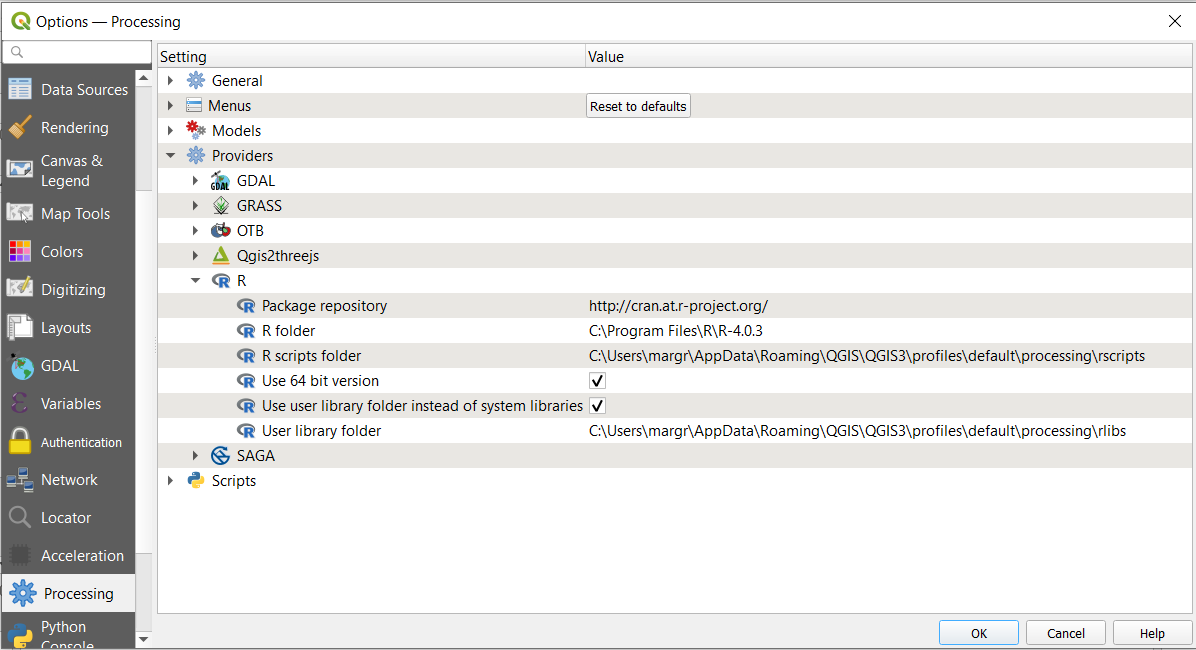R installation
From AWF-Wiki
(Difference between revisions)
(→Installation of R Project for Statistical Computing) |
|||
| Line 4: | Line 4: | ||
Download the latest binary distribution from [https://ftp.gwdg.de/pub/misc/cran/ binary distribution of R] to run on Windows (including 64-bit versions of Windows). Just run this for a Windows-style installer with administrator rights. Accept all default settings including default installation folder (e.g. ''C:\Program Files\R\R-3.5.0''). | Download the latest binary distribution from [https://ftp.gwdg.de/pub/misc/cran/ binary distribution of R] to run on Windows (including 64-bit versions of Windows). Just run this for a Windows-style installer with administrator rights. Accept all default settings including default installation folder (e.g. ''C:\Program Files\R\R-3.5.0''). | ||
Open QGIS and configure {{mitem|text= Processing --> Options --> Providers --> R scripts}} as shown below. Note, the '''R user library folder''' should point to a folder which is writeable for you with standard user rights. | Open QGIS and configure {{mitem|text= Processing --> Options --> Providers --> R scripts}} as shown below. Note, the '''R user library folder''' should point to a folder which is writeable for you with standard user rights. | ||
| + | [[File:qgis_rscripts_setup.png|600.png]] | ||
[[Category:Installation Guide]] | [[Category:Installation Guide]] | ||
Revision as of 08:38, 26 April 2018
Installation of R Project for Statistical Computing
Download the latest binary distribution from binary distribution of R to run on Windows (including 64-bit versions of Windows). Just run this for a Windows-style installer with administrator rights. Accept all default settings including default installation folder (e.g. C:\Program Files\R\R-3.5.0).
Open QGIS and configure Processing --> Options --> Providers --> R scripts as shown below. Note, the R user library folder should point to a folder which is writeable for you with standard user rights.