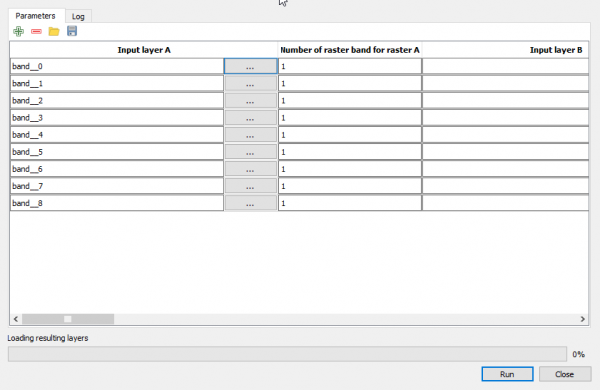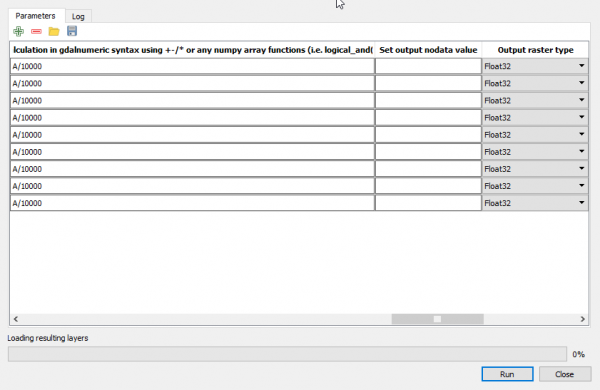Talk:Land Cover/Use Classification using the Semi-Automatic Classification Plugin for QGIS
From AWF-Wiki
(Difference between revisions)
| Line 1: | Line 1: | ||
Note: In order to use the batch process in the Raster Calculator you need to first create all of the 9 band split tifs using Translate. Here again you can use the batch processing option. | Note: In order to use the batch process in the Raster Calculator you need to first create all of the 9 band split tifs using Translate. Here again you can use the batch processing option. | ||
| + | |||
| + | This batch does not work probably because there seems to be a bug in the processing toolbox raster calculator module: it does not correctly convert the datatype UInt16 to float32: | ||
| + | # Load the multiband raster file ''Subset_S2A_MSIL2A_20170619T.tif'' available in the course data. This contains all 13 bands of Sentinel-2 scene. | ||
| + | # Follow [[Split stack]] to extract bands 2, 3, 4, 5, 6, 7, 8, 11 and 12, using the multiband raster file ''Subset_S2A_MSIL2A_20170619T.tif'' as input layer. | ||
| + | # In the processing toolbar, type {{typed|text=Raster calculator}} into the search field to find the {{button|text=GDAL\OGR --> Raster calculator}} tool and open it. | ||
| + | * Click the button {{button|text=Run as batch process...}}, and use {{button|text=Add row}} [[Image:Add_rows.PNG]] button to add enough processing rows. | ||
| + | * Click the button {{button|text=...}} of '''Input layer A''' to select the single extracted bands as input layers (i.e. one per row). | ||
| + | [[File:Convert_DN_to_reflectance.png|600px]] | ||
| + | * Enter and repeat the expression A/10000 under '''Calculation in gdalnumeric syntax using +-/* or any numpy array functions (i.e. logical_and())''' and set '''Output raster type''' to {{button|text=Float32}} | ||
| + | [[File:batch2.png|600px]] | ||
| + | * Click the button {{button|text=...}} of '''Calculated''' to save output file | ||
| + | * Click {{button|text=Run}} | ||
Revision as of 17:06, 18 April 2018
Note: In order to use the batch process in the Raster Calculator you need to first create all of the 9 band split tifs using Translate. Here again you can use the batch processing option.
This batch does not work probably because there seems to be a bug in the processing toolbox raster calculator module: it does not correctly convert the datatype UInt16 to float32:
- Load the multiband raster file Subset_S2A_MSIL2A_20170619T.tif available in the course data. This contains all 13 bands of Sentinel-2 scene.
- Follow Split stack to extract bands 2, 3, 4, 5, 6, 7, 8, 11 and 12, using the multiband raster file Subset_S2A_MSIL2A_20170619T.tif as input layer.
- In the processing toolbar, type Raster calculator into the search field to find the GDAL\OGR --> Raster calculator tool and open it.
- Click the button Run as batch process..., and use Add row
button to add enough processing rows.
- Click the button ... of Input layer A to select the single extracted bands as input layers (i.e. one per row).
- Enter and repeat the expression A/10000 under Calculation in gdalnumeric syntax using +-/* or any numpy array functions (i.e. logical_and()) and set Output raster type to Float32
- Click the button ... of Calculated to save output file
- Click Run