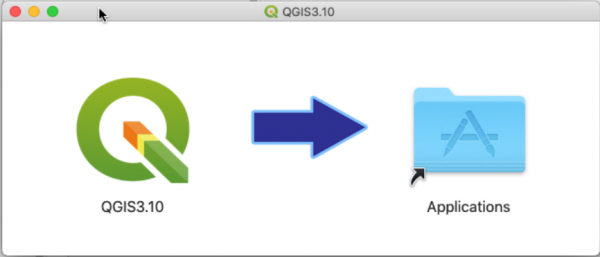QGIS installation
(→Installation Guide for Mac OS 30px) |
(→Installation Guide for Linux 30px) |
||
| Line 30: | Line 30: | ||
==Installation Guide for Linux [[file:Tux.png|30px]]== | ==Installation Guide for Linux [[file:Tux.png|30px]]== | ||
| − | + | There are many different distros of Linux: Please read [https://www.qgis.org/en/site/forusers/alldownloads.html#linux respective installation instructions for your linux distro and use '''Long Term Release Repositories 3.10.x A Coruña LTR''' | |
=== Installation for Ubuntu 18.0.4 ("Bionic Beaver") === | === Installation for Ubuntu 18.0.4 ("Bionic Beaver") === | ||
Revision as of 11:16, 23 April 2020
Contents |
Using your own laptop or PC
We prefer using Free and Open Source Software because this enables you to install software on your own computer without paying for costly licenses, to learn and continue your work at home. In this course we use the stable Version QGIS 3.10.5 'A Coruña' LTS (long-term support). QGIS is available on Windows, macOS, Linux and Android We recommend to use the QGIS Standalone Installer for Windows 64bit for this tutorial.
Installation Guide for Windows10 (64bit)
- Do you have already a QGIS version installed? Please first deinstall all previous QGIS versions to avoid confusions by using different QGIS versions side by side.
 Uninstalling a prevoius QGIS standalone version
Uninstalling a prevoius QGIS standalone version
- Go to Start --> Settings --> Apps & Features. Now a complete list of desktop programs is shown. Use the search box and type QGIS. If you do not find QGIS, a "Standalone" QGIS version is not installed. If you've find QGIS, single click its name to highlight and hit the Uninstall button..
 Uninstalling a previous QGIS network version
Uninstalling a previous QGIS network version
- Simply delete the installation folders manually: the default installation path is C:\OSGeo4W64. You find the user settings folder, downloaded plugins and user scripts under C:\Users\<YourName>\AppData\Roaming\QGIS and related icons in the start menu.
- Download the QGIS Standalone Installer Version 3.10 (64bit). Save the file in a temporary folder.
- Start the installation with a double click on the downloaded setup file QGIS-OSGeo4W-3.10.5-1-Setup-x86_64.exe.
- Accept the default installation path C:\Programs\QGIS 3.10.
- Click Install and Done
- Start QGIS by Start All programs|OSGeo4W|QGIS Desktop 3.10.5 or find start icons in the folder QGIS 3.10 on your Desktop.
Installation Guide for Mac OS 
- QGIS 3.10 is built for Mac OS versions High Sierra (10.13), Mojave (10.15), Catalina (10.15) and newer. On the QGIS download page are alo alternate installers available for older Mac OS and QGIS versions but the following instructions are easy as pie:
- If you have already an older QGIS version please uninstall this app first:
- Open Finder. In search bar type QGIS and Search: This Mac.
- Mark the QGIS icon. Right click: Move to Trash.
- Download the long-term release QGIS macOS Installer Version 3.10. * Start the QGIS installer with a double click on the downloaded file qgis-macos-ltr.dmg.
- Click 'Agree' to accept the terms of license.
- Drag and drop the QGIS3.10 icon on the Applications icon.
- In Finder search in Applications for QGIS. Start QGIS with a double click on the icon.
Installation Guide for Linux 
There are many different distros of Linux: Please read [https://www.qgis.org/en/site/forusers/alldownloads.html#linux respective installation instructions for your linux distro and use Long Term Release Repositories 3.10.x A Coruña LTR
Installation for Ubuntu 18.0.4 ("Bionic Beaver")
This tutorial is an example for the specific linux distribution Ubuntu LTS 18.0.4. If you want to use a different linux distribution or version read the docs on qgis.org and adjust reposiotry and code names for your selected distribution. To install latest release versions of QGIS, you have to add an alternative software repository. Please remove all previously installed QGIS und GRASS packages that were installed from other repositories before doing an update: otherwise conflicts between different package versions occur!
Open a terminal (Ctrl + Alt + t). Make a backup copy of your current sources.list file:
sudo cp /etc/apt/sources.list /etc/apt/sources.list.bat
Append new lines of text to current sources.list file
echo "deb https://qgis.org/debian bionic main" | sudo tee -a /etc/apt/sources.list echo "deb-src https://qgis.org/debian bionic main" | sudo tee -a /etc/apt/sources.list
Update in order to use the new repository and install QGIS and SAGA
sudo apt-get update sudo apt-get install qgis qgis-plugin-grass saga
In case of keyserver errors add the qgis.org repository public key to your apt keyring, type:
wget -O - https://qgis.org/downloads/qgis-2019.gpg.key | gpg --import gpg --fingerprint 51F523511C7028C3
Should output:
pub rsa4096 2019-08-08 [SCEA] [expires: 2020-08-08]
8D5A 5B20 3548 E500 4487 DD19 51F5 2351 1C70 28C3
uid [unknown] QGIS Archive Automatic Signing Key (2019) <qgis-developer@lists.osgeo.org>
After you have verified the fingerprint you can add the key to apt with:
gpg --export --armor 51F523511C7028C3 | sudo apt-key add -
Language settings
Go to Settings --> Options --> General and click the checkbox Override system locale on. You may choose one of 42 languages which are available for QGIS instead the system locale. For our course please select english (en_US). The settings are active after restarting QGIS.