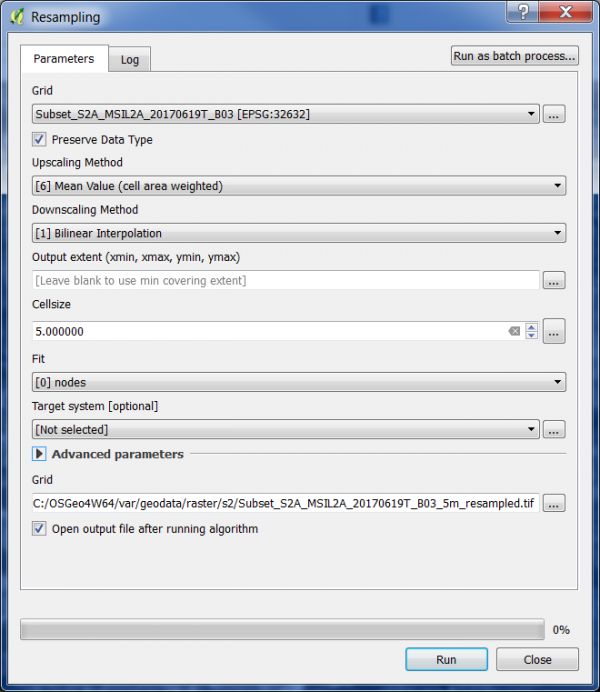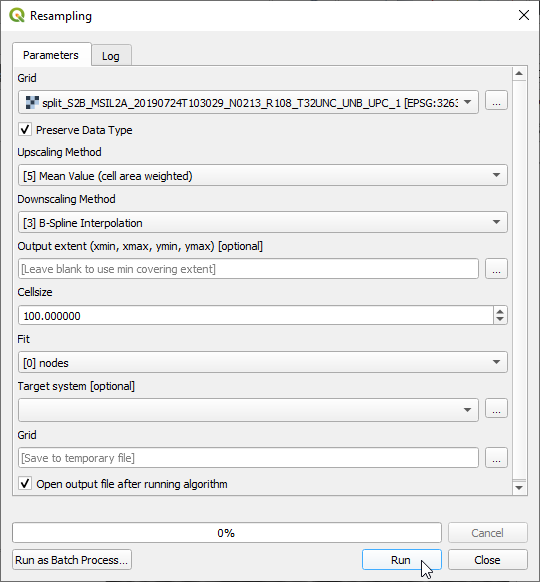Changing pixel size
From AWF-Wiki
(Difference between revisions)
| Line 1: | Line 1: | ||
Often we need to change the pixel size (or spatial resolution) of a raster layer without changing the extent. The result of '''Up-sampling''' (or '''downscaling''') are smaller pixels the result of '''Down-sampling''' (or '''upscaling''') are larger pixels. | Often we need to change the pixel size (or spatial resolution) of a raster layer without changing the extent. The result of '''Up-sampling''' (or '''downscaling''') are smaller pixels the result of '''Down-sampling''' (or '''upscaling''') are larger pixels. | ||
| − | # Click the {{button|text=Add raster layer}} [[Image:QGIS_2.0_addrast.png|20px]] and select a single band file ''/geodata/ | + | # Click the {{button|text=Add raster layer}} [[Image:QGIS_2.0_addrast.png|20px]] and select a single band file ''/geodata/lucc/s2/Subset_S2A_MSIL2A_20170619T_B03.tif''. This is the spectral green band with a pixel size of 10m. |
# In the processing toolbar, type {{typed|text=Resampling}} into the search field to find the {{button|text=SAGA --> Raster Tools --> Resampling)}} tool. Open it with a double click. | # In the processing toolbar, type {{typed|text=Resampling}} into the search field to find the {{button|text=SAGA --> Raster Tools --> Resampling)}} tool. Open it with a double click. | ||
# For producing smaller pixels (5m) we use settings as shown in the screenshot below: | # For producing smaller pixels (5m) we use settings as shown in the screenshot below: | ||
Revision as of 12:54, 23 October 2019
Often we need to change the pixel size (or spatial resolution) of a raster layer without changing the extent. The result of Up-sampling (or downscaling) are smaller pixels the result of Down-sampling (or upscaling) are larger pixels.
- Click the Add raster layer
 and select a single band file /geodata/lucc/s2/Subset_S2A_MSIL2A_20170619T_B03.tif. This is the spectral green band with a pixel size of 10m.
and select a single band file /geodata/lucc/s2/Subset_S2A_MSIL2A_20170619T_B03.tif. This is the spectral green band with a pixel size of 10m.
- In the processing toolbar, type Resampling into the search field to find the SAGA --> Raster Tools --> Resampling) tool. Open it with a double click.
- For producing smaller pixels (5m) we use settings as shown in the screenshot below:
- For producing larger pixels (100m) we use settings as shown in the screenshot below: