Raster metadata
From AWF-Wiki
(Difference between revisions)
| Line 2: | Line 2: | ||
# After clicking {{button|text=Add}}, {{button|text=Close}} the raster layer appears on the QGIS canvas. | # After clicking {{button|text=Add}}, {{button|text=Close}} the raster layer appears on the QGIS canvas. | ||
# Right click the layer name in the Layers Panel and select {{mitem|text=Properties --> General}}. Report on the spatial reference system, size (columns and rows in pixels) and if a specific No-Data value is assigned. | # Right click the layer name in the Layers Panel and select {{mitem|text=Properties --> General}}. Report on the spatial reference system, size (columns and rows in pixels) and if a specific No-Data value is assigned. | ||
| − | # Choose {{mitem|text=Properties --> Information}} [[Image:QGIS_2.0_metadata_info.png|100px]]. In the "properties" window scroll down and have a look on univariate descriptive statistics such as minimum, maximum, mean and standard deviation. If statistics are not shown | + | # Choose {{mitem|text=Properties --> Information}} [[Image:QGIS_2.0_metadata_info.png|100px]]. In the "properties" window scroll down and have a look on univariate descriptive statistics such as minimum, maximum, mean and standard deviation. If band statistics are not shown go to {{mitem|text=Properties --> Histogram}} and click {{mitem|text=Compute Histogram}}. If layer extents are not shown go to {{mitem|text=Properties --> Metadata --> Extent}}. Click {{button|text=Set CRS from Layer}} and then {{button|text=Calculate from layer}}. |
# Report on: | # Report on: | ||
#* Pixel size | #* Pixel size | ||
Revision as of 10:53, 23 October 2019
- Click the Open Data Source Manager
 and then Add raster layer
and then Add raster layer  . Select the single band raster file /geodata/lucc/s2/Subset_S2A_MSIL2A_20170619T_B2.tif.
. Select the single band raster file /geodata/lucc/s2/Subset_S2A_MSIL2A_20170619T_B2.tif.
- After clicking Add, Close the raster layer appears on the QGIS canvas.
- Right click the layer name in the Layers Panel and select Properties --> General. Report on the spatial reference system, size (columns and rows in pixels) and if a specific No-Data value is assigned.
- Choose Properties --> Information
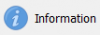 . In the "properties" window scroll down and have a look on univariate descriptive statistics such as minimum, maximum, mean and standard deviation. If band statistics are not shown go to Properties --> Histogram and click Compute Histogram. If layer extents are not shown go to Properties --> Metadata --> Extent. Click Set CRS from Layer and then Calculate from layer.
. In the "properties" window scroll down and have a look on univariate descriptive statistics such as minimum, maximum, mean and standard deviation. If band statistics are not shown go to Properties --> Histogram and click Compute Histogram. If layer extents are not shown go to Properties --> Metadata --> Extent. Click Set CRS from Layer and then Calculate from layer.
- Report on:
- Pixel size
- No Data Value
- Data type
- Layer spatial reference system
- Layer extent (Xmin, Ymin, Xmax, Ymax)