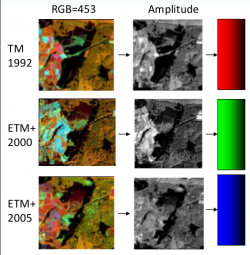Change detection
From AWF-Wiki
(Difference between revisions)
(→Globe plugin) |
(→Globe plugin) |
||
| Line 14: | Line 14: | ||
== Globe plugin == | == Globe plugin == | ||
| − | The Globe plugin is already installed. It just needs to be activated. | + | * The Globe plugin is already installed. It just needs to be activated. |
{{mitem|text=Plugins --> Manage and Install Plugins --> Installed}}. Click the checkbox or doubleclick the name '''Globe''' to activate the plugin. | {{mitem|text=Plugins --> Manage and Install Plugins --> Installed}}. Click the checkbox or doubleclick the name '''Globe''' to activate the plugin. | ||
| + | * {{mitem|text=Plugins --> Globe --> Launch Globe}}. The Globe windows opens side by side to the map canvas. | ||
| + | * Click Globe settinge [[File:Qgis_globe_settings.png]]. Switch off the checkbox {{button|text=Sky}} | ||
== MapSwipe plugin == | == MapSwipe plugin == | ||
Revision as of 18:38, 12 January 2018
Contents |
Prerequisites of spatio-temporal image analysis
Correct the pixel intensities as much as possible for uninteresting differences:
- Sensor calibration
- Exact spatial co-registration of images (especially pixel-by-pixel comparision)
- Cloud and cloud shadow masking
- Haze reduction
- Atmospheric correction
- Topographic illumination correction (mountains)
- Clear definitions and classification scheme
Visualization of multi-temporal images
- Add subsets of 3 Landsat TM multispectral scenes of 1992 (SUB_LT4_1992-07-30_MUL.tif), 2006 (SUB_LT5_2006-06-11_MUL.tif)and 2010 (SUB_LT5_2010-07-08_MUL.tif) into the QGIS TOC.
- Create color composites RGB=(B5 SWIR-1),(B4 NIR), (B3 Red) following Changing Raster Layer Styleof a multiband file.
Globe plugin
- The Globe plugin is already installed. It just needs to be activated.
Plugins --> Manage and Install Plugins --> Installed. Click the checkbox or doubleclick the name Globe to activate the plugin.
- Plugins --> Globe --> Launch Globe. The Globe windows opens side by side to the map canvas.
- Click Globe settinge
 . Switch off the checkbox Sky
. Switch off the checkbox Sky
MapSwipe plugin
Temporal/Spectral Profile plugin
Change detection techniques
Bitemporal
Post-classification Comparison
Two co-registered satellite images are independently classified to yield thematic maps. Discrete class labels are compared to determine changes using cross-tabulation in which all transitions are presented. Use the Semi Automatic Classification plugin: Postprocessing --> Land cover change
Raster algebra: Difference
- Add subsets of multispectral 2 Landsat TM images of 1992 (SUB_LT4_1992-07-30_MUL.tif) and 2010 (SUB_LT5_2010-07-08_MUL.tif) into a the QGIS TOC project.
Raster algebra: Ratio
- Open Toolbox --> OTB --> Feature Extraction --> Radiometric indices.
- Set tm_920526_mul.tif as Input Image.
- Set Red Channel to 4 and NIR Channel to 5.
- Set Available Radiometric Indices to ndvi.
- Save the Output Image as ndvi1992.
- Repeat this procedure for the raster file of 2005 and adapt the name of the Output Image to ndvi_2005.
- Calculate the ratio of both raster images with the Raster --> Raster Calculator.
- Choose ndvi_2005 from the Raster bands by double clicking on the raster name.
- Choose the division operator from the Operators by clicking on /.
- Choose ndvi_1992.tif from the Raster bands by double clicking on the raster name.
- Save the Output layer as ndvi_ratio and press OK.
Multi-temporal
Multi-temporal color composites
- Add the raster layers of the years 1992 (tm_920526_mul.tif), 2000 (etm_000515_mul.tif) and 2005 (etm_050623_mul.tif) into a QGIS project. It should be available in the course data.
- Open Toolbox --> OTB --> Miscellaneous --> Band Math.
- Calculate the amplitude for each raster layer (1992, 2000, 2005) with the use of the bands 5-4-3.
- For the year 1992, set tm_920526_mul.tif as Input image list.
- Type sqrt(im1b4^2 + im1b5^2 + im1b3^2) as Expression.
- Save theOutput image as amplitude1992.
- Repeat this procedure for the raster files of 2000 and 2005 and adapt the name of each Output Raster File.
- Merge the three output raster files with Toolbox --> GDAL/OGR --> [GDAL] Miscellaneous --> Merge
- Load the three amplitude****.tif files as Input Layers, mark Layer Stack and save Merged output as amplitude_merge.
Principal component analysis
- Add the raster layers of the years 1992 (tm_920526_mul.tif), 2000 (etm_000515_mul.tif) and 2005 (etm_050623_mul.tif) into a QGIS project. It should be available in the course data.
- Install PCA plugin under Plugins --> Manage and Install Plugins....
- Open PCA plugin
 .
.
- Set tm_920526_mul.tif as Input Raster File.
- Set Number of output Principal Components to 1.
- Save the Output Raster File as pca1992_1.
- Repeat this procedure for the raster files of 2000 and 2005 and adapt the name of each Output Raster File.
- Merge the three output raster files with Toolbox --> GDAL/OGR --> [GDAL] Miscellaneous --> Merge.
- Load the three pca****_1.tif files as Input Layers, mark Layer Stack and save Merged output as pca_merge.