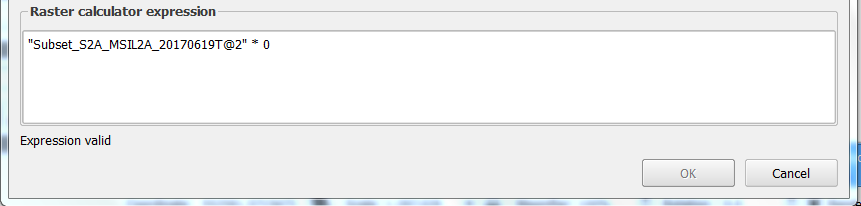Convert vector to raster
From AWF-Wiki
(Difference between revisions)
| Line 1: | Line 1: | ||
# Click the {{button|text=Add raster layer}} [[Image:QGIS_2.0_addrast.png|20px]] and select the file ''C:/OSGeo4W64/geodata/raster/s2/Subset_S2A_MSIL2A_20170619T.tif''. | # Click the {{button|text=Add raster layer}} [[Image:QGIS_2.0_addrast.png|20px]] and select the file ''C:/OSGeo4W64/geodata/raster/s2/Subset_S2A_MSIL2A_20170619T.tif''. | ||
# Click {{button|text=Open}}, the raster layer appears on the QGIS canvas. | # Click {{button|text=Open}}, the raster layer appears on the QGIS canvas. | ||
| − | # | + | # Open the raster calculator and apply the following formula: |
| + | [[File:Qgis_rastercalc_zero.png]] | ||
| + | # Define path and name for the single band output layer. | ||
| + | # Click on the ‘OK-button’. | ||
| + | |||
[[category:Working with Vector Data]] | [[category:Working with Vector Data]] | ||
Revision as of 00:24, 26 November 2017
- Click the Add raster layer
 and select the file C:/OSGeo4W64/geodata/raster/s2/Subset_S2A_MSIL2A_20170619T.tif.
and select the file C:/OSGeo4W64/geodata/raster/s2/Subset_S2A_MSIL2A_20170619T.tif.
- Click Open, the raster layer appears on the QGIS canvas.
- Open the raster calculator and apply the following formula:
- Define path and name for the single band output layer.
- Click on the ‘OK-button’.