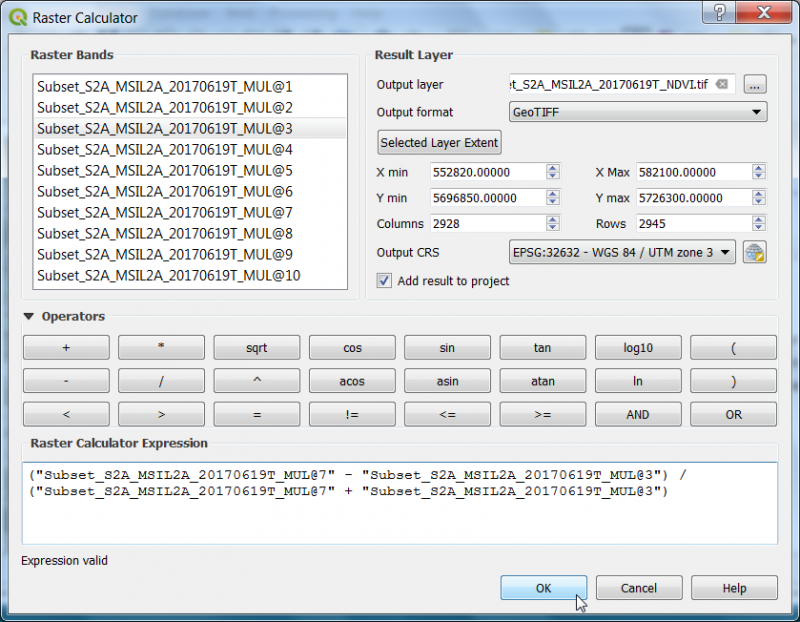Spectral indices
From AWF-Wiki
(Difference between revisions)
(→Vegetation index using the Raster Calculator) |
(→Vegetation index using the Raster Calculator) |
||
| Line 7: | Line 7: | ||
[[File:Qgis_raster_calc_ndvi.png |800px]] | [[File:Qgis_raster_calc_ndvi.png |800px]] | ||
# Define path and file name of the output layer. {{button|text=OK}}. | # Define path and file name of the output layer. {{button|text=OK}}. | ||
| + | # Map visualization: Open the raster layer properties by right-clicking the ndvi raster in the [[TOC]] selecting {{button|text=Properties}}, or by simply double clicking. | ||
| + | #Select the {{button|text=Style}} tab. Under {{button|text=Render type}} select {{button|text=Singleband pseudocolor}}. | ||
| + | ## In the {{button|text=Generate new color map}} section select {{button|text=RdYlGn}}. In the {{button|text=Mode}} pulldown menu select {{button|text=Equal interval}}. Set the number of {{button|text=Classes}} to 10 and click {{button|text=Classify}}. | ||
| + | ## To finish, click {{button|text=Apply}}. | ||
== Spectral indices using OTB == | == Spectral indices using OTB == | ||
Revision as of 16:02, 8 November 2017
Vegetation index using the Raster Calculator
- Click the Add raster layer
 and select a multiband Sentinel-2 satellite image
and select a multiband Sentinel-2 satellite image
- Check the rank and spectral range of bands in the multiband file (e.g. see table Changing Raster Layer Style).
- After clicking Open, the raster layer appears in the QGIS canvas.
- Click Raster --> Raster calculator.
- A powerful normalization is realized by the normalized difference vegetation index that forms the basis of most vegetation indices $NDVI = (Nir - Red) / (Nir + Red)$. It can be implemented using Raster Calculator as seen in the following screenshot:
- Define path and file name of the output layer. OK.
- Map visualization: Open the raster layer properties by right-clicking the ndvi raster in the TOC selecting Properties, or by simply double clicking.
- Select the Style tab. Under Render type select Singleband pseudocolor.
- In the Generate new color map section select RdYlGn. In the Mode pulldown menu select Equal interval. Set the number of Classes to 10 and click Classify.
- To finish, click Apply.