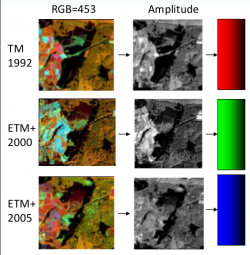Change detection
From AWF-Wiki
(Difference between revisions)
| Line 16: | Line 16: | ||
#* Save the {{button|text=Output Raster File}} as ''pca1992_1''. | #* Save the {{button|text=Output Raster File}} as ''pca1992_1''. | ||
#* Repeat this procedure for the raster files of 2000 and 2005 and adapt the name of each {{button|text=Output Raster File}}. | #* Repeat this procedure for the raster files of 2000 and 2005 and adapt the name of each {{button|text=Output Raster File}}. | ||
| − | # Merge the three output raster files with {{mitem|text=Toolbox --> GDAL/OGR --> [GDAL] Miscellaneous --> Merge}} | + | # Merge the three output raster files with {{mitem|text=Toolbox --> GDAL/OGR --> [GDAL] Miscellaneous --> Merge}}. |
# Load the three ''pca****_1.tif'' files as {{button|text=Input Layers}}, mark {{button|text=Layer Stack}} and save {{button|text=Merged}} output as ''pca_merge''. | # Load the three ''pca****_1.tif'' files as {{button|text=Input Layers}}, mark {{button|text=Layer Stack}} and save {{button|text=Merged}} output as ''pca_merge''. | ||
Revision as of 12:26, 2 February 2016
Contents |
Prerequisites of multi-temporal image analysis
- Acquisition of remote sensing data by the same (or similar) sensor recorded using same spatial resolution, viewing geometry, spectral bands, time of day.
- Optical calibrationcorrecting uninteresting differences due to illumination, atmospheric conditions, topography, sensor calibration. DNs are converted to physical units (surface reflectance).
- Clear definitions and classification scheme
- Exact spatial coregistration
Change detection techniques
Multi-temporal color composites
Principal component analysis
- Add the raster layers of the years 1992 (tm_920526_mul.tif), 2000 (etm_000515_mul.tif) and 2005 (etm_050623_mul.tif) into a QGIS project. It should be available in the course data.
- Install PCA plugin under Plugins --> Manage and Install Plugins....
- Open PCA plugin
 .
.
- Set tm_920526_mul.tif as Input Raster File.
- Set Number of output Principal Components to 1.
- Save the Output Raster File as pca1992_1.
- Repeat this procedure for the raster files of 2000 and 2005 and adapt the name of each Output Raster File.
- Merge the three output raster files with Toolbox --> GDAL/OGR --> [GDAL] Miscellaneous --> Merge.
- Load the three pca****_1.tif files as Input Layers, mark Layer Stack and save Merged output as pca_merge.
Amplitude
- Add the raster layers of the years 1992 (tm_920526_mul.tif), 2000 (etm_000515_mul.tif) and 2005 (etm_050623_mul.tif) into a QGIS project. It should be available in the course data.
- Open Toolbox --> OTB --> Miscellaneous --> Band Math.
- Calculate the amplitude for each raster layer (1992, 2000, 2005) with the use of the bands 5-4-3.
- For the year 1992, set tm_920526_mul.tif as Input image list.
- Type sqrt(im1b4^2 + im1b5^2 + im1b3^2) as Expression.
- Save theOutput image as amplitude1992.
- Repeat this procedure for the raster files of 2000 and 2005 and adapt the name of each Output Raster File.
- Merge the three output raster files with Toolbox --> GDAL/OGR --> [GDAL] Miscellaneous --> Merge
- Load the three amplitude****.tif files as Input Layers, mark Layer Stack and save Merged output as amplitude_merge.
NDVI ratio
- Add the raster layers of the years 1992 (tm_920526_mul.tif) and 2005 (etm_050623_mul.tif) into a QGIS project. It should be available in the course data.
- Open Toolbox --> OTB --> Feature Extraction --> Radiometric indices.
- Set tm_920526_mul.tif as Input Image.
- Set Red Channel to 4 and NIR Channel to 5.
- Set Available Radiometric Indices to ndvi.
- Save the Output Image as ndvi1992.
- Repeat this procedure for the raster file of 2005 and adapt the name of the Output Image to ndvi_2005.
- Calculate the ratio of both raster images with the Raster --> Raster Calculator.
- Choose ndvi_2005 from the Raster bands by double clicking on the raster name.
- Choose the division operator from the Operators by clicking on /.
- Choose ndvi_1992.tif from the Raster bands by double clicking on the raster name.
- Save the Output layer as ndvi_ratio and press OK.